Most computers come with some form of preloaded software that includes a package for creating presentations. There are however a range of alternatives and online apps available that have made an attempt to change, update or enhance the presentation format. As well as the standard tools I’ve included a range of alternatives here for you to explore.
Microsoft PowerPoint - https://www.microsoftstore.com/
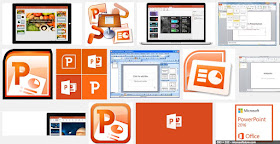 PowerPoint has become a standard tool for creating presentations both in the educational and workplace environments. There are many reasons for sticking with PowerPoint; It’s a very powerful tool, Most students who use Windows PCs will probably already have it installed on their computers; Many web-based platforms work well with it. Despite this, it is worth looking around at other tools, especially if you want to get your presentations online as PPTs are generally big files that don’t export well for online delivery. There are also a lot of free alternative to PowerPoint, many of which give a more flexible approach to creating presentations and are much simpler to learn.
PowerPoint has become a standard tool for creating presentations both in the educational and workplace environments. There are many reasons for sticking with PowerPoint; It’s a very powerful tool, Most students who use Windows PCs will probably already have it installed on their computers; Many web-based platforms work well with it. Despite this, it is worth looking around at other tools, especially if you want to get your presentations online as PPTs are generally big files that don’t export well for online delivery. There are also a lot of free alternative to PowerPoint, many of which give a more flexible approach to creating presentations and are much simpler to learn.
Apple KeyNote - http://www.apple.com/uk/mac/keynote/
 KeyNote is Apple’s alternative to PowerPoint and for me it’s a much lighter and more user friendly tool. It has a great range of easy to adapt stylish templates. It makes designing the look and feel of the presentation much easier. You can export the presentations to a good range of file types including Microsoft’s PPT format if you need to. I also find that KeyNote deals much more easily with importing image and video media.
KeyNote is Apple’s alternative to PowerPoint and for me it’s a much lighter and more user friendly tool. It has a great range of easy to adapt stylish templates. It makes designing the look and feel of the presentation much easier. You can export the presentations to a good range of file types including Microsoft’s PPT format if you need to. I also find that KeyNote deals much more easily with importing image and video media.
SlideShare - http://www.slideshare.net/
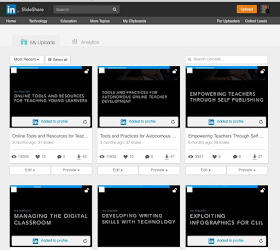
SlideShare is a free online platform for sharing your presentation slides. This can make your slides much more accessible to others after the presentation. The best way to add your slides to SlideShare is to save them to PDF first and then just upload them. The site makes it very easy to share your presentation through a range of social media and you can also easily add them to your LinkedIn profile.
Simpleshow - https://www.mysimpleshow.com
 Simpleshow is a great alternative to getting students to stand up and do a presentation. Instead it allows students to create a narrated video presentation. This could be used as a great first step towards delivering their own physical presentation. It also offers the students the choice between recording their own narration or using a text to speak generated narration.
Simpleshow is a great alternative to getting students to stand up and do a presentation. Instead it allows students to create a narrated video presentation. This could be used as a great first step towards delivering their own physical presentation. It also offers the students the choice between recording their own narration or using a text to speak generated narration.
The site is free and simple to use. Once students register they just need to type their script for each slide and stage in the presentation and then the site will automatically generate images to go with the script. Students can then go through and edit each slide, change the images or add their own narration.
At each step their are video guides so there shouldn’t be too many technical challenges. There are also plenty of examples here: https://www.mysimpleshow.com/examples/ so it would be good to choose a couple for students to look at first so they understand what they are going to create.
Prezi - https://prezi.com/
 Prezi is very popular among the edtech community at present and claims to represent a shift away from the traditional linear form of presentation. It provides a kind canvas on which you can layout a mixture of assets that you wish to present, such as video clips text and images. You then chart a course around the various assets zooming in and out as you talk through them. Prezi is very mobile friendly too and has a dedicated app for iOS.
Prezi is very popular among the edtech community at present and claims to represent a shift away from the traditional linear form of presentation. It provides a kind canvas on which you can layout a mixture of assets that you wish to present, such as video clips text and images. You then chart a course around the various assets zooming in and out as you talk through them. Prezi is very mobile friendly too and has a dedicated app for iOS.
Movenote - http://movenote.com/
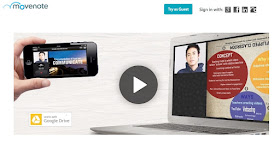 Movenote is another useful alternative for online courses or when you don’t want students to have to deliver physical presentations. It is a free tool that enables students to upload their slide-deck and then add slide by slide talking head narration.
Movenote is another useful alternative for online courses or when you don’t want students to have to deliver physical presentations. It is a free tool that enables students to upload their slide-deck and then add slide by slide talking head narration.
The site is very simple to use. Students just upload a PDF version of the presentation and then use a webcam and microphone to add their narration. Movenote has Android and iOS apps for students with mobile devices too. When the the presentation is recorded it is stored online and students can share links to their presentations.
AuthorStream - http://www.authorstream.com/
 AuthorStream is similar to SlideShare. It’s tool for hosting your presentations online. You can also add audio narration and the site will then convert them to video which you can download, though this is a paid feature so you will have to upgrade from the free version to do that. The site does have a couple of advantages over SlideShare though, especially for KeyNote users. It accepts KeyNote presentations and will retain any animations used in the presentation too. The site does look a bit out of date though and isn’t as well designed as SlideShare.
AuthorStream is similar to SlideShare. It’s tool for hosting your presentations online. You can also add audio narration and the site will then convert them to video which you can download, though this is a paid feature so you will have to upgrade from the free version to do that. The site does have a couple of advantages over SlideShare though, especially for KeyNote users. It accepts KeyNote presentations and will retain any animations used in the presentation too. The site does look a bit out of date though and isn’t as well designed as SlideShare.
QwikSlides - http://www.classtools.net/qwikslides/
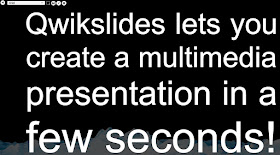 QwikSlides is a very simple browser-based tool for creating online presentations. Basically you can add text, links to online images and videos and customise the look of the presentation a little. It’s not nearly as powerful in terms of design as something like Keynote or PowerPoint, but it does get the job done and the presentation online very quickly and it is free. To get started just click on the edit icon and you can simply type in your text and the links to the media you want to include. Each line in the editor creates a new slide.
QwikSlides is a very simple browser-based tool for creating online presentations. Basically you can add text, links to online images and videos and customise the look of the presentation a little. It’s not nearly as powerful in terms of design as something like Keynote or PowerPoint, but it does get the job done and the presentation online very quickly and it is free. To get started just click on the edit icon and you can simply type in your text and the links to the media you want to include. Each line in the editor creates a new slide.
Tackk - https://tackk.com
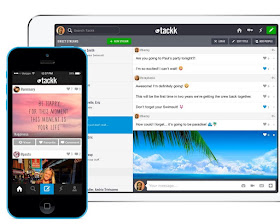 Tackk is another alternative to doing presentations in the classroom. It allows students to create a single webpage and add different kinds of media and text to the page. The pages are social so other students can either contribute to the page or comment, etc. The pages are also easily shared through social media. The designs look very modern and professional so this is a very motivating way for students to share their work. Students can use the single page to share and display the results of their research and add explainer text.
Tackk is another alternative to doing presentations in the classroom. It allows students to create a single webpage and add different kinds of media and text to the page. The pages are social so other students can either contribute to the page or comment, etc. The pages are also easily shared through social media. The designs look very modern and professional so this is a very motivating way for students to share their work. Students can use the single page to share and display the results of their research and add explainer text.
Buncee - https://www.edu.buncee.com/
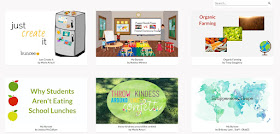 Buncee is a cross between presentation tool and digital canvas. You can use it to create either a sequence of slides or just use one slide as a kind of digital poster. There is a really wide range of digital assets that students can search through and use in their pages and this includes images, video 360 images as well as designs, animations shapes and text. Buncee also works a little like a social network so that students can follow each other and like and comment on each other’s work. There is also an educational version of Buncee. Buncee is a freemium product so there are some features which are locked without payment (audio recording being the most useful one) but the tool is still very useful even if you just work with the free features.
Buncee is a cross between presentation tool and digital canvas. You can use it to create either a sequence of slides or just use one slide as a kind of digital poster. There is a really wide range of digital assets that students can search through and use in their pages and this includes images, video 360 images as well as designs, animations shapes and text. Buncee also works a little like a social network so that students can follow each other and like and comment on each other’s work. There is also an educational version of Buncee. Buncee is a freemium product so there are some features which are locked without payment (audio recording being the most useful one) but the tool is still very useful even if you just work with the free features.
You can find more tools like these in Digital Tools for Teachers
I hope you find these useful.
Related links:
Microsoft PowerPoint - https://www.microsoftstore.com/
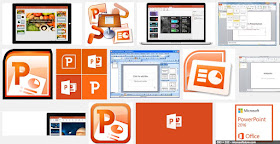 PowerPoint has become a standard tool for creating presentations both in the educational and workplace environments. There are many reasons for sticking with PowerPoint; It’s a very powerful tool, Most students who use Windows PCs will probably already have it installed on their computers; Many web-based platforms work well with it. Despite this, it is worth looking around at other tools, especially if you want to get your presentations online as PPTs are generally big files that don’t export well for online delivery. There are also a lot of free alternative to PowerPoint, many of which give a more flexible approach to creating presentations and are much simpler to learn.
PowerPoint has become a standard tool for creating presentations both in the educational and workplace environments. There are many reasons for sticking with PowerPoint; It’s a very powerful tool, Most students who use Windows PCs will probably already have it installed on their computers; Many web-based platforms work well with it. Despite this, it is worth looking around at other tools, especially if you want to get your presentations online as PPTs are generally big files that don’t export well for online delivery. There are also a lot of free alternative to PowerPoint, many of which give a more flexible approach to creating presentations and are much simpler to learn.Apple KeyNote - http://www.apple.com/uk/mac/keynote/
 KeyNote is Apple’s alternative to PowerPoint and for me it’s a much lighter and more user friendly tool. It has a great range of easy to adapt stylish templates. It makes designing the look and feel of the presentation much easier. You can export the presentations to a good range of file types including Microsoft’s PPT format if you need to. I also find that KeyNote deals much more easily with importing image and video media.
KeyNote is Apple’s alternative to PowerPoint and for me it’s a much lighter and more user friendly tool. It has a great range of easy to adapt stylish templates. It makes designing the look and feel of the presentation much easier. You can export the presentations to a good range of file types including Microsoft’s PPT format if you need to. I also find that KeyNote deals much more easily with importing image and video media.SlideShare - http://www.slideshare.net/
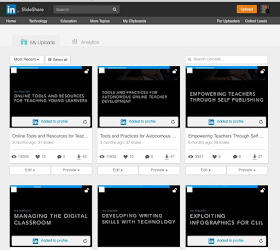
SlideShare is a free online platform for sharing your presentation slides. This can make your slides much more accessible to others after the presentation. The best way to add your slides to SlideShare is to save them to PDF first and then just upload them. The site makes it very easy to share your presentation through a range of social media and you can also easily add them to your LinkedIn profile.
Simpleshow - https://www.mysimpleshow.com
 Simpleshow is a great alternative to getting students to stand up and do a presentation. Instead it allows students to create a narrated video presentation. This could be used as a great first step towards delivering their own physical presentation. It also offers the students the choice between recording their own narration or using a text to speak generated narration.
Simpleshow is a great alternative to getting students to stand up and do a presentation. Instead it allows students to create a narrated video presentation. This could be used as a great first step towards delivering their own physical presentation. It also offers the students the choice between recording their own narration or using a text to speak generated narration.The site is free and simple to use. Once students register they just need to type their script for each slide and stage in the presentation and then the site will automatically generate images to go with the script. Students can then go through and edit each slide, change the images or add their own narration.
At each step their are video guides so there shouldn’t be too many technical challenges. There are also plenty of examples here: https://www.mysimpleshow.com/examples/ so it would be good to choose a couple for students to look at first so they understand what they are going to create.
Prezi - https://prezi.com/
 Prezi is very popular among the edtech community at present and claims to represent a shift away from the traditional linear form of presentation. It provides a kind canvas on which you can layout a mixture of assets that you wish to present, such as video clips text and images. You then chart a course around the various assets zooming in and out as you talk through them. Prezi is very mobile friendly too and has a dedicated app for iOS.
Prezi is very popular among the edtech community at present and claims to represent a shift away from the traditional linear form of presentation. It provides a kind canvas on which you can layout a mixture of assets that you wish to present, such as video clips text and images. You then chart a course around the various assets zooming in and out as you talk through them. Prezi is very mobile friendly too and has a dedicated app for iOS.Movenote - http://movenote.com/
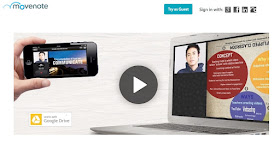 Movenote is another useful alternative for online courses or when you don’t want students to have to deliver physical presentations. It is a free tool that enables students to upload their slide-deck and then add slide by slide talking head narration.
Movenote is another useful alternative for online courses or when you don’t want students to have to deliver physical presentations. It is a free tool that enables students to upload their slide-deck and then add slide by slide talking head narration. The site is very simple to use. Students just upload a PDF version of the presentation and then use a webcam and microphone to add their narration. Movenote has Android and iOS apps for students with mobile devices too. When the the presentation is recorded it is stored online and students can share links to their presentations.
AuthorStream - http://www.authorstream.com/
 AuthorStream is similar to SlideShare. It’s tool for hosting your presentations online. You can also add audio narration and the site will then convert them to video which you can download, though this is a paid feature so you will have to upgrade from the free version to do that. The site does have a couple of advantages over SlideShare though, especially for KeyNote users. It accepts KeyNote presentations and will retain any animations used in the presentation too. The site does look a bit out of date though and isn’t as well designed as SlideShare.
AuthorStream is similar to SlideShare. It’s tool for hosting your presentations online. You can also add audio narration and the site will then convert them to video which you can download, though this is a paid feature so you will have to upgrade from the free version to do that. The site does have a couple of advantages over SlideShare though, especially for KeyNote users. It accepts KeyNote presentations and will retain any animations used in the presentation too. The site does look a bit out of date though and isn’t as well designed as SlideShare.QwikSlides - http://www.classtools.net/qwikslides/
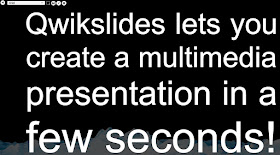 QwikSlides is a very simple browser-based tool for creating online presentations. Basically you can add text, links to online images and videos and customise the look of the presentation a little. It’s not nearly as powerful in terms of design as something like Keynote or PowerPoint, but it does get the job done and the presentation online very quickly and it is free. To get started just click on the edit icon and you can simply type in your text and the links to the media you want to include. Each line in the editor creates a new slide.
QwikSlides is a very simple browser-based tool for creating online presentations. Basically you can add text, links to online images and videos and customise the look of the presentation a little. It’s not nearly as powerful in terms of design as something like Keynote or PowerPoint, but it does get the job done and the presentation online very quickly and it is free. To get started just click on the edit icon and you can simply type in your text and the links to the media you want to include. Each line in the editor creates a new slide.Tackk - https://tackk.com
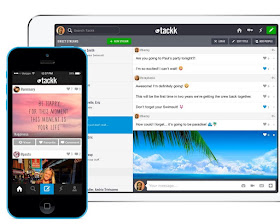 Tackk is another alternative to doing presentations in the classroom. It allows students to create a single webpage and add different kinds of media and text to the page. The pages are social so other students can either contribute to the page or comment, etc. The pages are also easily shared through social media. The designs look very modern and professional so this is a very motivating way for students to share their work. Students can use the single page to share and display the results of their research and add explainer text.
Tackk is another alternative to doing presentations in the classroom. It allows students to create a single webpage and add different kinds of media and text to the page. The pages are social so other students can either contribute to the page or comment, etc. The pages are also easily shared through social media. The designs look very modern and professional so this is a very motivating way for students to share their work. Students can use the single page to share and display the results of their research and add explainer text.Buncee - https://www.edu.buncee.com/
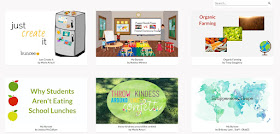 Buncee is a cross between presentation tool and digital canvas. You can use it to create either a sequence of slides or just use one slide as a kind of digital poster. There is a really wide range of digital assets that students can search through and use in their pages and this includes images, video 360 images as well as designs, animations shapes and text. Buncee also works a little like a social network so that students can follow each other and like and comment on each other’s work. There is also an educational version of Buncee. Buncee is a freemium product so there are some features which are locked without payment (audio recording being the most useful one) but the tool is still very useful even if you just work with the free features.
Buncee is a cross between presentation tool and digital canvas. You can use it to create either a sequence of slides or just use one slide as a kind of digital poster. There is a really wide range of digital assets that students can search through and use in their pages and this includes images, video 360 images as well as designs, animations shapes and text. Buncee also works a little like a social network so that students can follow each other and like and comment on each other’s work. There is also an educational version of Buncee. Buncee is a freemium product so there are some features which are locked without payment (audio recording being the most useful one) but the tool is still very useful even if you just work with the free features.You can find more tools like these in Digital Tools for Teachers
I hope you find these useful.
Related links:
- Digital Tools for Teachers
- 10 Lessons in Digital Literacy
- Exploiting Infographics
- Studying How to Study
Best
Nik Peachey
Nik Peachey
No comments:
Post a Comment
Note: only a member of this blog may post a comment.