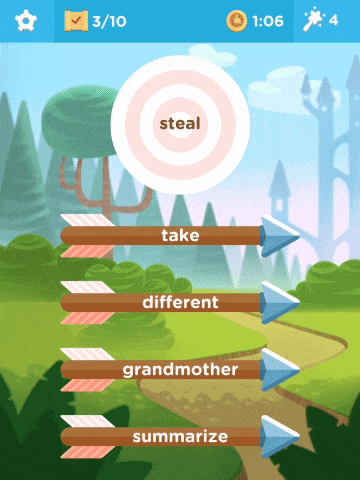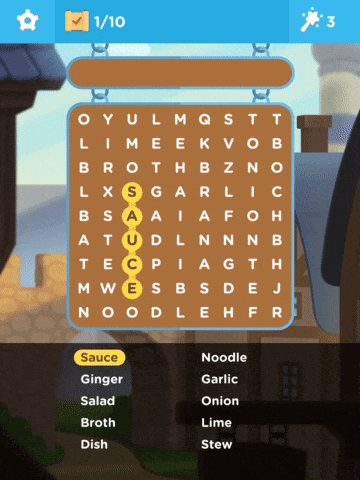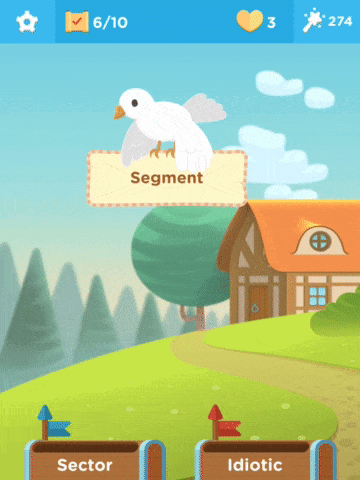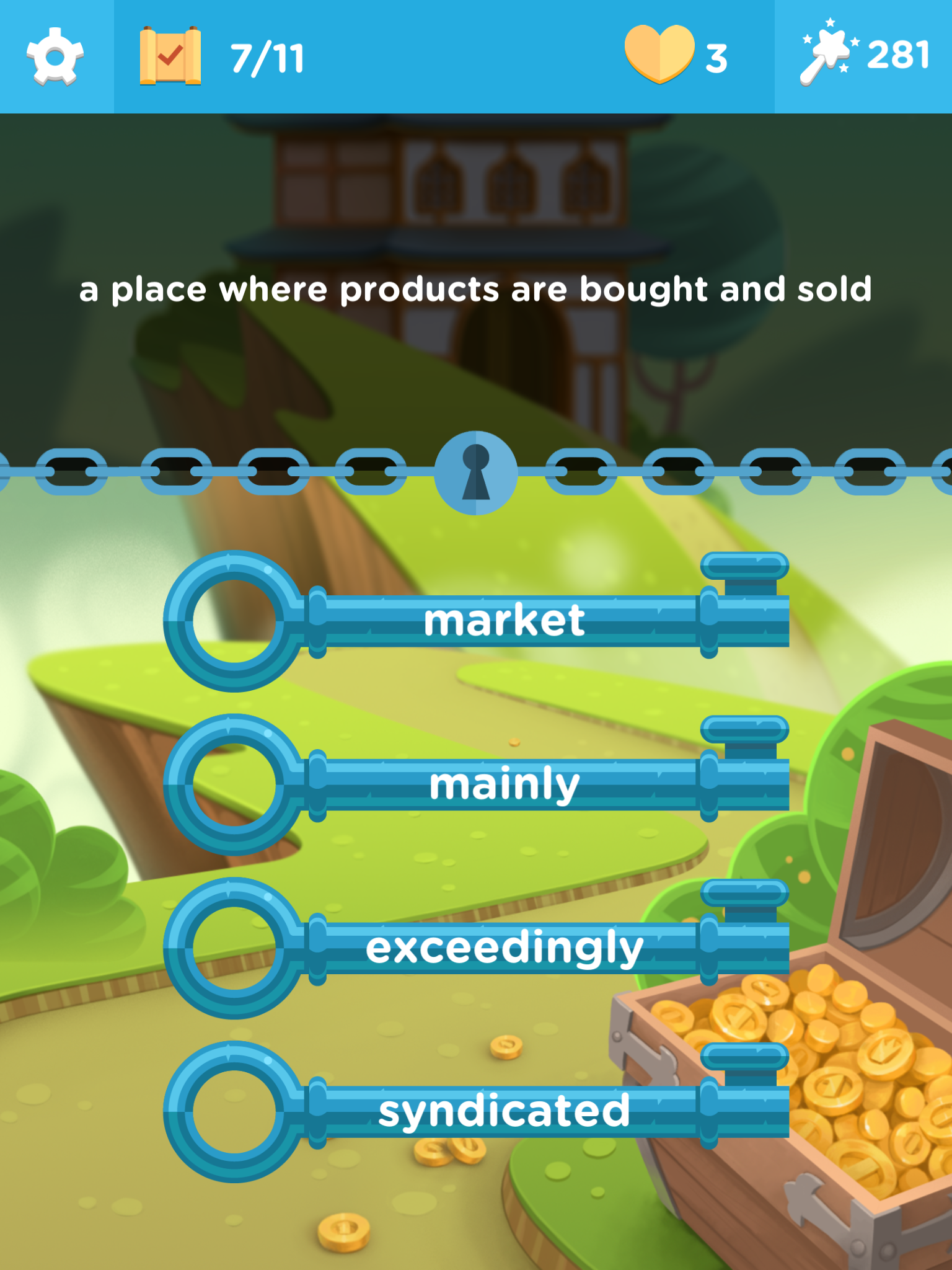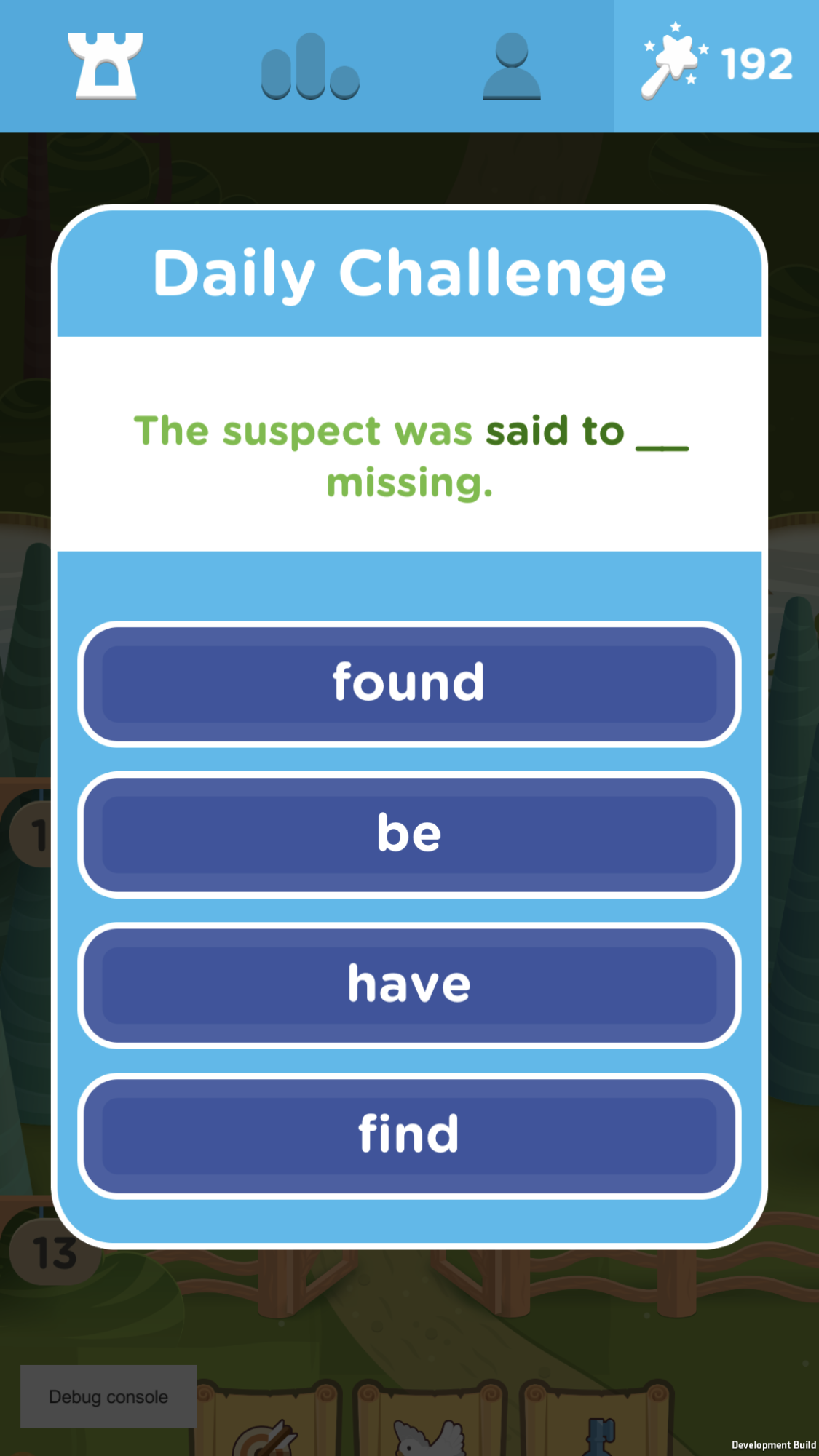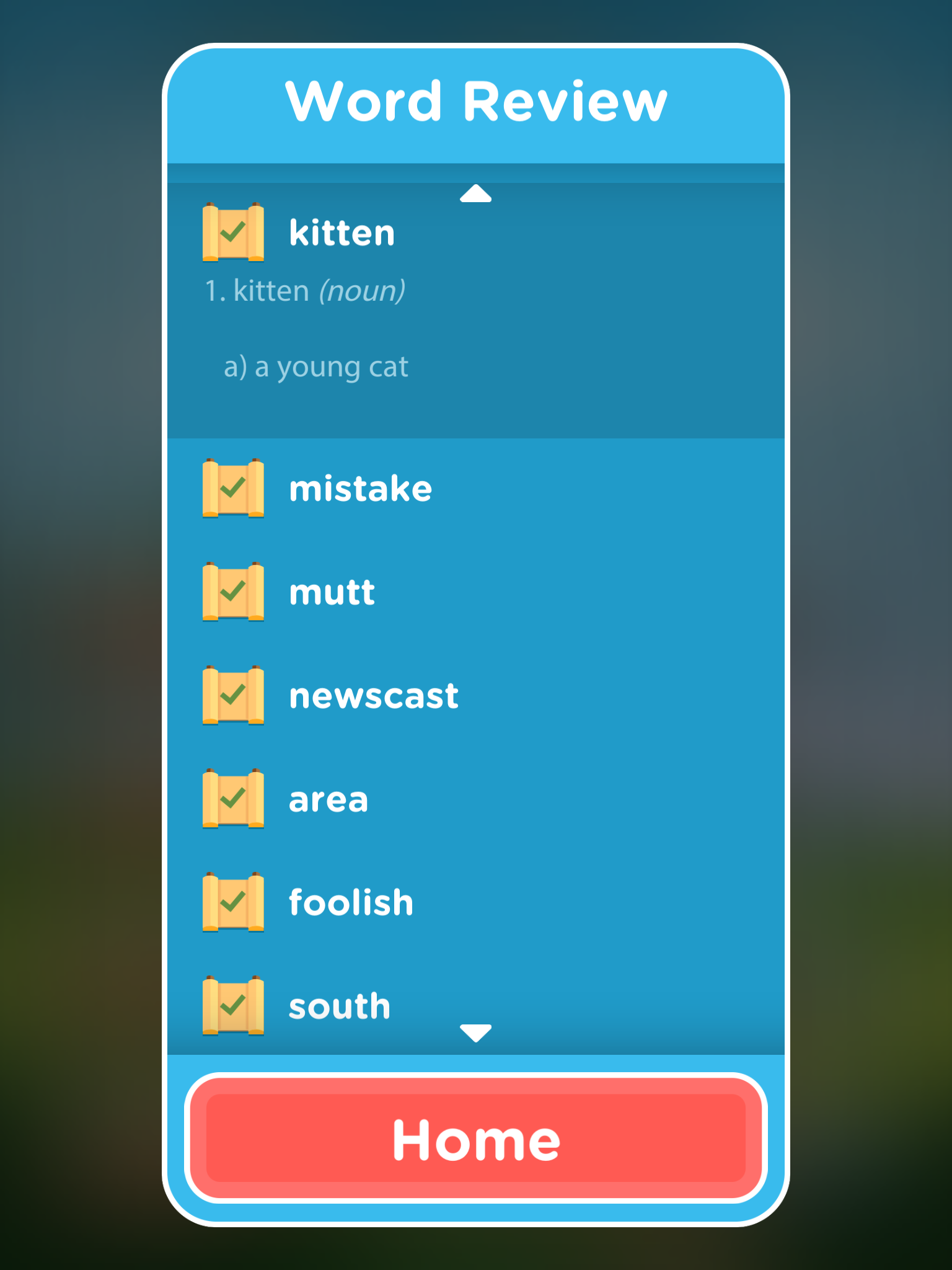Vocab Victor is a great app and resource for developing vocabulary. I say app and resource because as well as the free app you can download from the site, there are also some great resources on the website.
Let's start with the app though. The Vocab Victor app is a really useful example of gamified vocabulary development. The app has 14 levels and the user has to work through the levels playing different kinds of games to learn different types of word knowledge for hundreds of words.
Let's start with the app though. The Vocab Victor app is a really useful example of gamified vocabulary development. The app has 14 levels and the user has to work through the levels playing different kinds of games to learn different types of word knowledge for hundreds of words.
There are 5 different types of game for developing vocabulary.
Word strike which is like a word association multiple choice game.Word find which is like the classic word search activity.
Word drop which requires students to choose which of two words has the strongest association to the keyword.
Word lock which requires students to match words to definitions.
And a daily challenge game which focuses on collocations and word grammar.
The games are attractive and very intuitive. Students can also review the words they have studied and as they work through the games they earn charms. They can use these charms to get help or to move on when they get stuck with a word.
The web site includes a word study resource, which lets students find more information for selected words, and even a video which gives an example of the pronunciation in use in a YouTube video.
There is also a vocabulary challenge course that has videos and information to help students learn 20 new words a week over 25 weeks.
Vocab Victor is a great free resource for students. It's probably best suited to students who are around an intermediate (B1 +) level as some of the words are quite difficult, but it can adapt to the students level, so if students are getting a lot of words wrong then it will find lower-level words.
Vocab Victor is a great tool to use in class as a filler activity or better still get your students to download the app and practise in their free time. The app works on both iOS and Android.
- You can find links to many more resources like this and activities for the digital classroom in my ebooks at: https://payhip.com/peacheypublications
- I also curate a collection of tools for developing vocabulary her on Mix: Vocabulary Development Tools
- To sign up for my free newsletter and get a free copy of Digital Tools for Teachers go to: http://eepurl.com/dtgL79
Check Out My Books:
- 10 Business English Lessons
- Hacking Creativity
- 10 Short Image Lessons
- 10 Lessons in Digital Literacy
- Digital Video
- Thinking Critically through Digital Media
Best
Nik Peachey