bulb is simple to use, works on mobile as well as in the browser and it gives your students the opportunity to collect and showcase their work using a modern and stylish design.
Creating a profile
To get started, all you need to do is create a free profile. All you need is an image and a short description of who you are.
Once you have your profile created you can start collecting together any digital assets you would like to include in your portfolio.
Collecting your work You can access your asset library by clicking on the icon in the top right of the screen. You or your students can add a wide variety of digital assets to your library. These could be an audio recording, documents, images, videos, or work they have stored on Google Drive or OneDrive. Interestingly, students can also record audio directly into the asset library, which may well be useful for collecting examples of student’s spoken work.
The asset library is a great place for students to collect their work as it’s totally private so they can wait until they are ready to publish something before they add it to a page.
Once students have their work in the asset library they can create Pages or Collections. A Collection is a number of Pages collected together, much like a folder. This makes it easier for students to collect and categorize their pages into different topics or subjects.
Creating pages Creating pages is very easy. Click to create a page, give the page a title and add a cover image. Then start typing in content. Click on ‘Enter’ to start a new line and you will get the option for adding assets from your library or uploading new media assets such as images, video, audio and more.
Apart from its simplicity, one really nice feature of the editor is the ability to create image carousels. Once you have added one image you can simply click on the image icon to add additional images. This makes the collections of images look more professional and users don’t need to scroll down a long page.
Once students have completed their page they can publish it. They can either make the page public, create a private link, or share it with specific users or groups. This makes it much easier for students to share work with peers to get feedback and comments or just their teacher or parents.
Another nice feature of the site is that you can create pages and share them as templates. This enables other users to make copies of the page and use them to add their own content. This is a great feature to enable you to create worksheets for students that they can complete or to provide a format and structure for the work that they do.
Creating groups If you are using bulb with students and particularly if you are using it with multiple classes, then the Groups feature is going to be really useful.
To create a group you go back to the menu and select groups and then ‘Create Group’. Give your group a name and description, then create a unique URL.
Once you have created a group you can add members by either entering their email or username or you can give students a code to add themselves as members of the group.
Now that students are in a group they can easily share and comment on each other's work and you can share work and templates with them as well as assessing and evaluating their work.
Sharing
One last feature that I really like about bulb is once pages are published they can be used in presentation mode. This opens them as fullscreen without all the editing and navigation tools, so that students can present their work in the classroom.
If you are a Google Classroom user you will also be happy to know that bulb works alongside Classroom.
That’s about all there is to it. bulb is a really stylish tool to use with your students, that they or their parents can access in the home that enables peer to peer evaluation as well as tutor evaluation and assessment of work.
I hope you find this a really useful addition to your digital teaching toolset.
More Tools
You can find links to many more resources like this and activities for the digital classroom in my ebooks at: https://payhip.com/peacheypublications
To sign up for my free newsletter and get a free copy of Digital Tools for Teachers go to: http://eepurl.com/dtgL79
Check Out My Books:
- 10 Business English Lessons
- Hacking Creativity
- 10 Short Image Lessons
- 10 Lessons in Digital Literacy
- Digital Video
- Thinking Critically through Digital Media
Nik Peachey
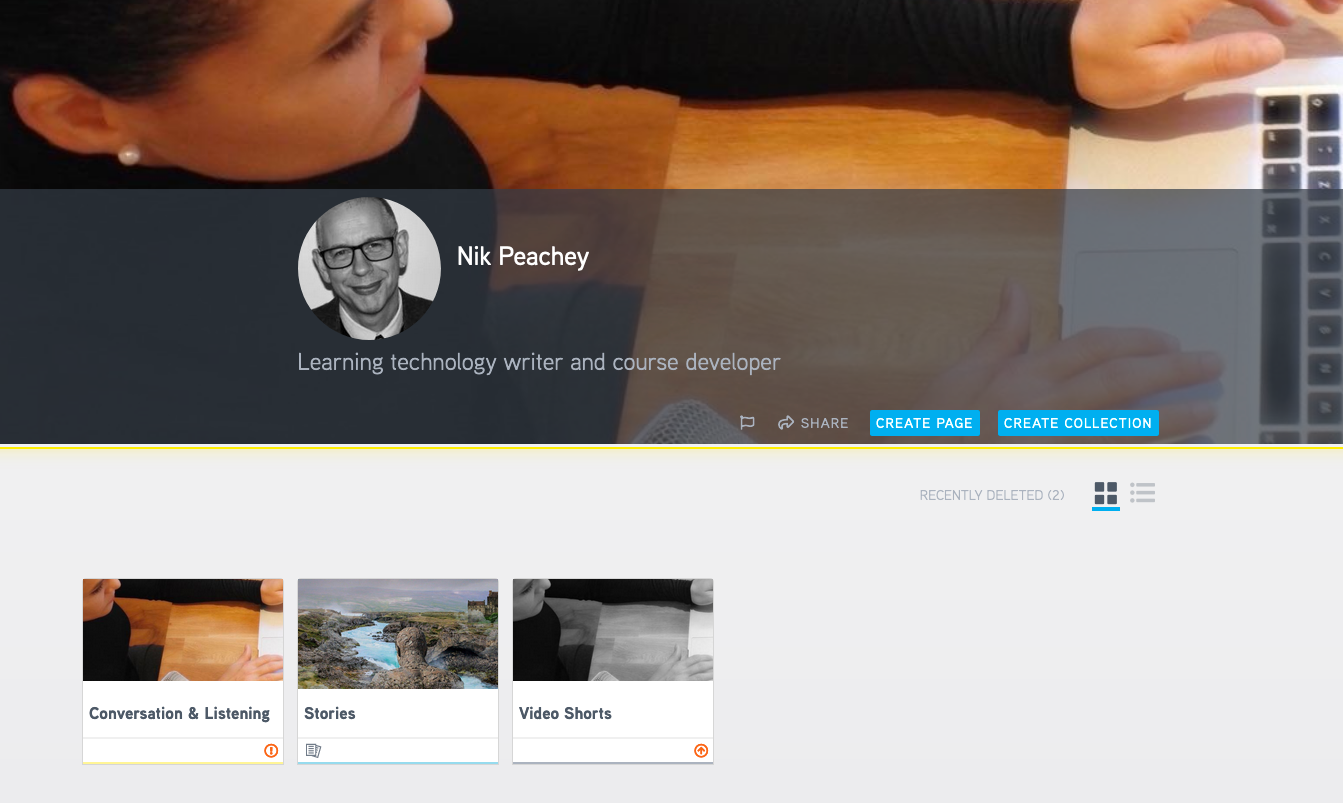
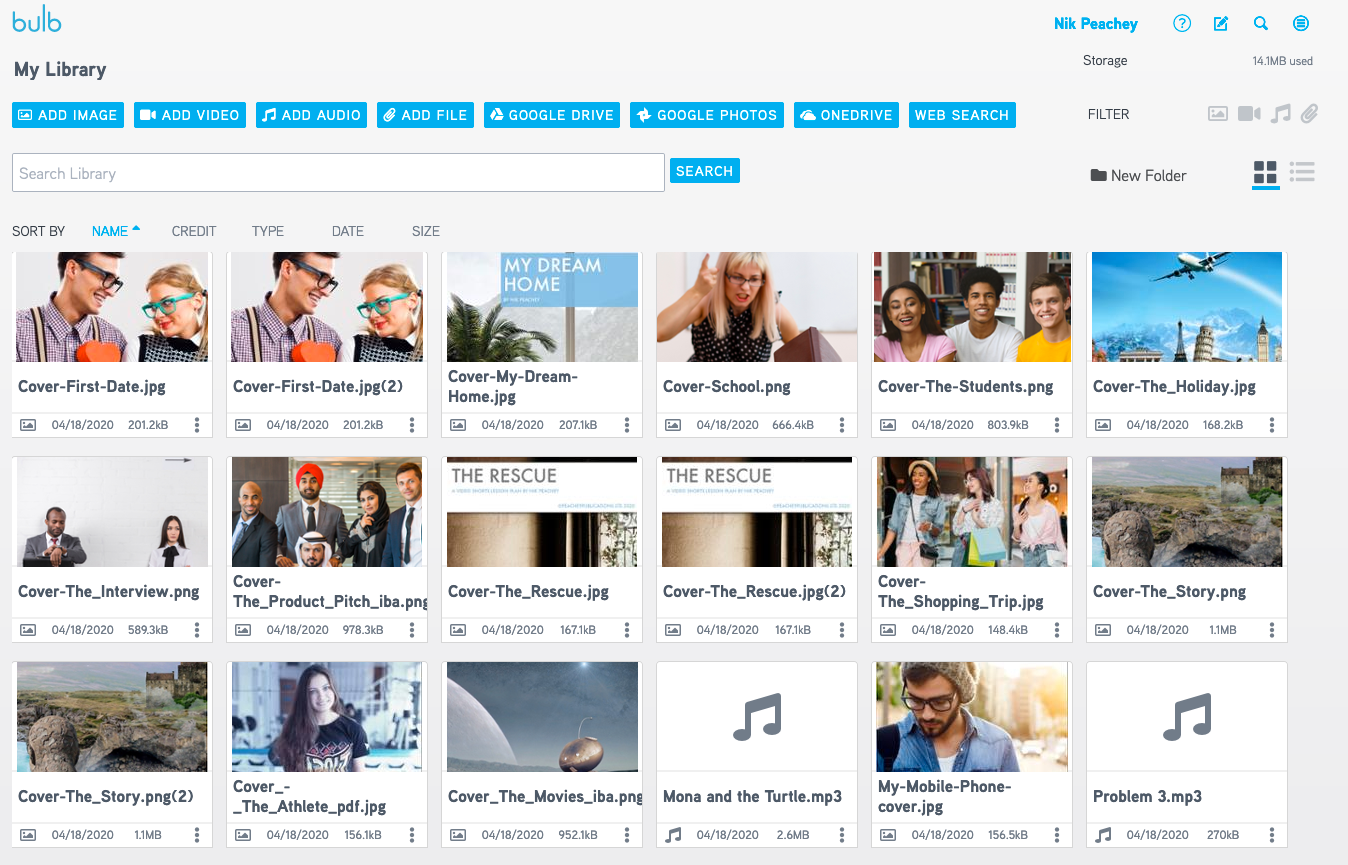

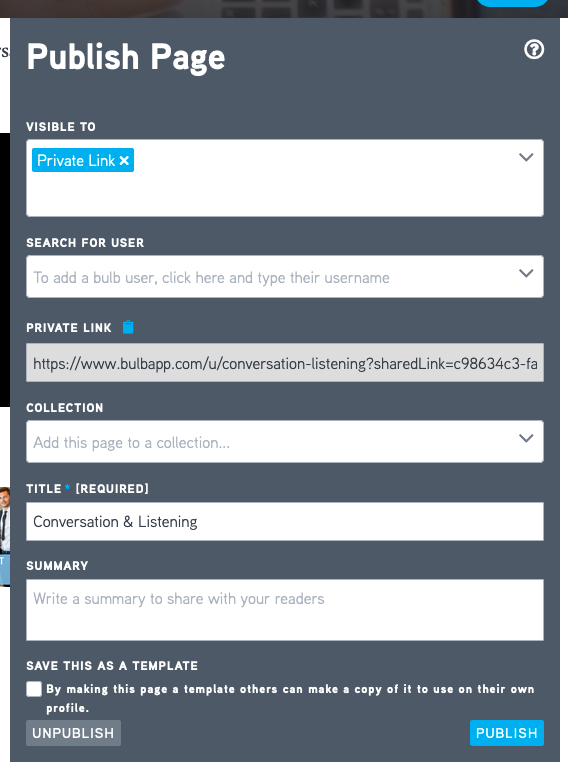

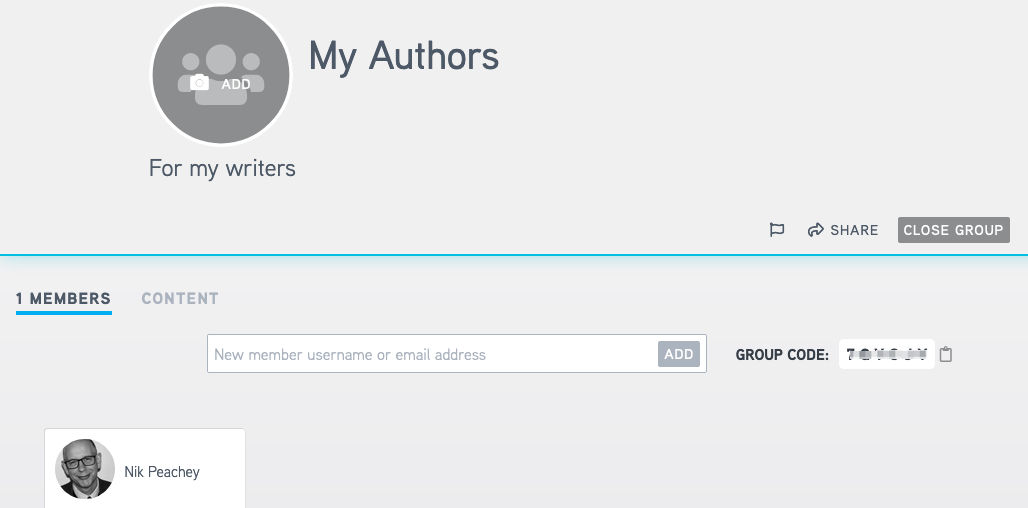

No comments:
Post a Comment
Note: only a member of this blog may post a comment.