Basically, what it does is to convert an flv video file into a number of screen shots with a space next to each screen shot for the students to take notes.
I picked this silent video with sound track by Micheal Galasso as it has a very visually rich digital narrative and made a worksheet for it.
To do this I first had to download the video as an flv file. I did this using the KeepVid site recommended by Vidinotes. Then you have to upload the flv clip to the Vidinotes site. This was pretty slow, but it will depend a lot on the length of your clip and you can do other things while you wait for it to upload.

Once the clip is uploaded start to play it and simply click the 'Capture' button when you see a frame you want in your worksheet.
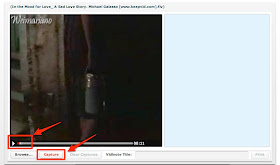 As you capture images they will appear on the right of the video. And you can either give each image a title or leave it blank. You have to give the worksheet a name though.
As you capture images they will appear on the right of the video. And you can either give each image a title or leave it blank. You have to give the worksheet a name though. Once you have captured all the images you want from the video (you can select up to 30) you simply click on 'Print' and you have your worksheet.
Once you have captured all the images you want from the video (you can select up to 30) you simply click on 'Print' and you have your worksheet.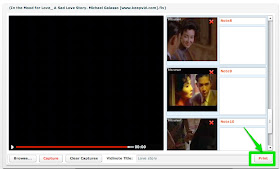 You can use these worksheets for a range of activities and with a range of different video types.
You can use these worksheets for a range of activities and with a range of different video types.- You could use them as prediction tasks before students watch the clip. Students could predict the story or what the characters will say.
- Students could try to write in what the characters are thinking at each stage of the clip.
- Students could use the worksheet to make notes of lectures or how to videos.
- Students could use them to summarise steps in a process being described.
- Students could describe the images from the video and build their own narrative or sets of instructions.
You can find 25 more video related activities for EFL and ESL students here.
Related links:
- Cropping YouTube Videos to Create Activities
- Quick Twitter Video Activity
- 20 WebCam Activities for EFL ESL Students
- Great Video Commenting Tool
- Video conferencing for EFL
- Send Free Video Messages
- Animated Music Videos for EFL
- Creating multimedia stories
- 12 Second Video Clips for EFL ESL
- Tutorial: Using Videos from YouTube
Nik Peachey
No comments:
Post a Comment
Note: only a member of this blog may post a comment.