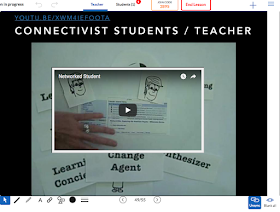Strangely enough I had my first experience of Virtual Reality in a bar in Barcelona about twenty years ago. As I remember I put on a headset and then had to jump from one rock to another as I navigated my way through what looked like some kind of virtual meteor shower.
About ten years later I had an office in the 3D Second Life virtual world and was designing business English classes and running an ELT chat show. Now another ten years on VR seems to be making another surge into the mainstream consumer market and the field of education. Whether it’s here to stay or not largely depends on how accessible edtech companies can make this to mainstream teachers and classrooms around the world and the ability of edtech companies to provide experiences that have genuine educational outcomes that match the kind of investment that will be necessary to enable students to access those experiences.
Google have made a great start with
Cardboard (a cheap and easy to assemble VR headset that can be used with a mobile phone) but Cardboard is still a long way from being able to provide the kinds of immersive and interactive experiences that come with the much more expensive
Vive and
Oculus type devices.
Anyway, in an effort to help you navigate and get involved with this new wave of virtual reality I’ll be writing a short series on what’s out there and available for teachers and educationalists to get started with, so here are the first six tools for creating VR experiences.
Edorble
Edorble is a great tool for setting up your own 3D virtual classroom. You and your students have to download the software and then you get a code to enter your own virtual world. Give the code to your students and they can enter your virtual world too. This gives you and island auditorium where you can show videos, collaboratively share and view links to websites and chat using proximity sensitive voice chat.
You and your students can also roam around and explore the rest of the environment. There is also a version for VR headsets.
Rumii
Rummi is a 3D virtual meeting space for meetings of various sizes. You need to create an account and download the free software. You can then create your avatar and create various size rooms depending on how big your meeting is.
These rooms vary from small meeting rooms to larger auditoriums that can host panel type debates with a group of speakers and a larger audience watching. You can use this with an ordinary laptop or desktop screen or with a VR headset and controller.
Mirra
This is a wonderful tool for constructing interactive 3D virtual reality spaces. You can register and then either customise a pre-constructed template environment or create your own from scratch. You can add a range of interactive features to the environments such as hot spots that link to other materials or content, video screens, interactive 3D models, 2D texts.
Once you have finished building you can publish your environment and allow people to visit and interact with it. This is a great way to build VR experiences that can be viewed in the web browser either with a standard screen or VR headset.
Co Spaces
This is a great resources for getting kids to create their own interactive 3D spaces and creations. If you register as a teacher you can create classes and assignments then add your students to the class and set them the assignments. Students get a code to enter your class and can then create virtual spaces. Check out some of the examples to get some idea of what is possible.
Pirate ship:
https://maker.cospaces.io/Universe/Space/GMbbXZ0LZ33Ca7aw9p3VjW
Students can browse or create these using a standard screen or VR headset.
Sansar
Sansar is only recommended for those who want to dedicate really serious time into developing the VR building skills. It was created by the Second Life company, Linden Lab, and is still in beta. It enables you to build a complete 3D virtual world that multiple users can join using either VR headsets or computer screen. You’ll need a PC to download the software to do this, but it is free. They have also provided a large amount of training material and resources for anyone who wants to skill up at creating virtual reality worlds in Sansar:
https://atlas.sansar.com/
You can also see some great examples of the worlds people are creating (To visit them you’ll also need to download the software though). Here are a few:
Floating Temple:
https://atlas.sansar.com/experiences/c3rb3rus/floating-temple-wip
Ink:
https://atlas.sansar.com/experiences/johnbaic/ink
An Evening at the Ballet:
https://atlas.sansar.com/experiences/brynoh/an-evening-at-the-ballet
Engage Immersive Education
Engage is also for those who want to take their VR pretty seriously and create virtual reality educational experiences. The Engage platform is a free to use social education and presentation platform. Engage allows you to hold meetings, classes, private lessons and presentations with people from all around the world in a safe virtual multi user environment. Like Sansar the software is free to download (You’ll need a high spec PC though) and with it you get all the tools you need to build virtual world experiences. Engage was really designed for the virtual delivery of live and recorded presentations and experiential distance learning for up to 30 students in a class.
To find out how it’s being used by Oxford University check out:
http://immersivevreducation.com/educators-at-oxford-university-using-engage-platform/
To see the Titanic VR experience check out:
http://immersivevreducation.com/titanic-vr-early-look-game-images/
I hope you enjoy getting started with VR and look out for part 2 soon.
You can find 100 + more tools and resources like these in my ebook
Digital Tools for Teachers - Second Edition or if you want to train other teachers to use these kinds of tools check out the
Teacher Trainers’ Edition.
My Books:
Best
Nik Peachey