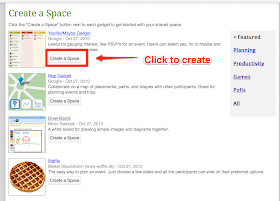A while back (well actually about 3 years ago) I wrote an article about Phrasr, a service that helps to visualize sentences by linking them to Flickr images, well now Vizlingo has taken this a step further.
Vizlingo enables you to type sentences and see them recreated as a linked sequence of video clips. Here's an example: This is a very smart way to visualize words and sentences. You like it?
These are easy to create, you just type your sentence into the field below the video and click on 'Create'. You may have to wait a few moments while the video is assembled and then it will play with the words that are represented underneath each clip.
If you don't like one of the clips in your sentence you can select it in the 'Lingo Breakdown' and you will see a number of alternative clips you can insert to replace it.
If you want to save or share your clips you will need to register and log in. Once you have done this you get a number of sharing options, including Twitter, Facebook and YouTube as well as getting a direct link to the video clip.
This is a great tool for students who are visual learners as it helps to connect the concepts in the sentence to visual reminders.
Some suggestions for activities
Vizlingo is still in development at the moment and is likely to get better as more clips are added and more features (it looks like there will be a mobile version) so this is a simple tool that is well worth keeping an eye on.
I hope you enjoy it.
Related links:
Nik Peachey
Vizlingo enables you to type sentences and see them recreated as a linked sequence of video clips. Here's an example: This is a very smart way to visualize words and sentences. You like it?
These are easy to create, you just type your sentence into the field below the video and click on 'Create'. You may have to wait a few moments while the video is assembled and then it will play with the words that are represented underneath each clip.
If you don't like one of the clips in your sentence you can select it in the 'Lingo Breakdown' and you will see a number of alternative clips you can insert to replace it.
If you want to save or share your clips you will need to register and log in. Once you have done this you get a number of sharing options, including Twitter, Facebook and YouTube as well as getting a direct link to the video clip.
This is a great tool for students who are visual learners as it helps to connect the concepts in the sentence to visual reminders.
Some suggestions for activities
- When learning vocabulary get students to create example sentences using the word (or better still two words) they want to remember in the sentence.
- Try to assemble short dialogues using a number of clips.
- Explore the relationship between the images and the words (The link can be a bit abstract sometimes).
- Show students the clips and see if they can guess the sentence (cover the words)
- Give students a list of ten sentences and see if the can link them to the videos you have created (again cover the words)
- Get students to create a clip from a line or the title of a song in English and try to guess each others' song.
- Get students to create clips of idioms, for example
Vizlingo is still in development at the moment and is likely to get better as more clips are added and more features (it looks like there will be a mobile version) so this is a simple tool that is well worth keeping an eye on.
I hope you enjoy it.
Related links:
- Create Image Books
- Great Time Line Tool
- Interactive presentations
- A Picture's worth
- Picture phrases
- Personalised flashcards
- Animating vocabulary
- Exploiting Image Sequences
Nik Peachey