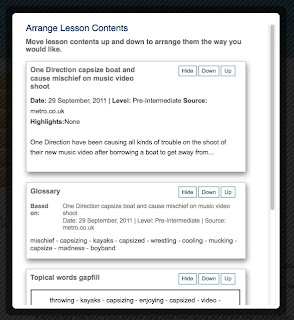For many years now I've known lots of teachers who get really enthusiastic about creating interactive activities with tools like Hot Potatoes. This is great but can be quite time consuming to learn and you need to find somewhere to put your activities online once you have created them. Learnclick is a very good alternative that can help to make this process quicker and easier.
First you simply go to the Learnclick website and click on 'Create a Cloze Test'.
Once you have done this you simply type in the title of your text and either type in or copy paste in the text that you want to work with (I've chosen a short story from Andrew Wright's marvelous blog).
Next you select a word that you want to take out of the text and then click on 'Create Gap Word'.
The selected word will go blue and should look a little like a hyperlink. You then click on 'Add a Hint' and you will be able to add a clue to help the student.
You will need to go through the entire text adding your gaps and hints. Remember don't add too many and make sure there is enough context around the gap to help students deduce what the missing word should be.
Once you have added all your gaps you can click on 'Show More Options' and this will allow you to limit the number of attempts the students can have at filling each gap.
Then you just click on 'Start Query' and you activity will be created.
If you sign up and log in before you start creating your activity you will also be able to save it to a page that you can share with your students. You can then give them the link to your public page to do all the activities you create or just the link to a single activity.
It is also possible to create classes and track students' grades, but for this you'll need a premium account. At present, this is only $5 a year, so not a huge investment if you want to get serious about creating online tests and interactive activities for your students. If you go for a free account you'll only be able to have 5 stored texts.
Personally, I'm not a huge fan of these types of activities, but I can see that they do have a place in language development and testing and I know that lots of teachers really value them, so if you are one of those, then why not give Learnclick a try?
I hope it works for you.
Related links:
Best
Nik Peachey
First you simply go to the Learnclick website and click on 'Create a Cloze Test'.
Once you have done this you simply type in the title of your text and either type in or copy paste in the text that you want to work with (I've chosen a short story from Andrew Wright's marvelous blog).
Next you select a word that you want to take out of the text and then click on 'Create Gap Word'.
The selected word will go blue and should look a little like a hyperlink. You then click on 'Add a Hint' and you will be able to add a clue to help the student.
You will need to go through the entire text adding your gaps and hints. Remember don't add too many and make sure there is enough context around the gap to help students deduce what the missing word should be.
Once you have added all your gaps you can click on 'Show More Options' and this will allow you to limit the number of attempts the students can have at filling each gap.
Then you just click on 'Start Query' and you activity will be created.
If you sign up and log in before you start creating your activity you will also be able to save it to a page that you can share with your students. You can then give them the link to your public page to do all the activities you create or just the link to a single activity.
It is also possible to create classes and track students' grades, but for this you'll need a premium account. At present, this is only $5 a year, so not a huge investment if you want to get serious about creating online tests and interactive activities for your students. If you go for a free account you'll only be able to have 5 stored texts.
Personally, I'm not a huge fan of these types of activities, but I can see that they do have a place in language development and testing and I know that lots of teachers really value them, so if you are one of those, then why not give Learnclick a try?
I hope it works for you.
Related links:
- Create Authentic Text Based Lessons
- Create EFL / ESL Lesson Plans in Mins
- Creating Texting Dialogues for Students
- Teaching Grammar Through Songs
- Find Easy to Read Text for Lower Levels
- Translate Shakespeare 2 Text Lingo 4 Twitter??
- Cloze Test Creation Tool
Best
Nik Peachey