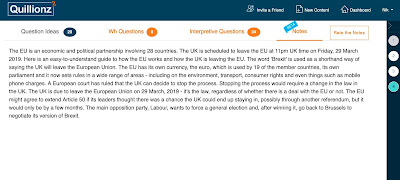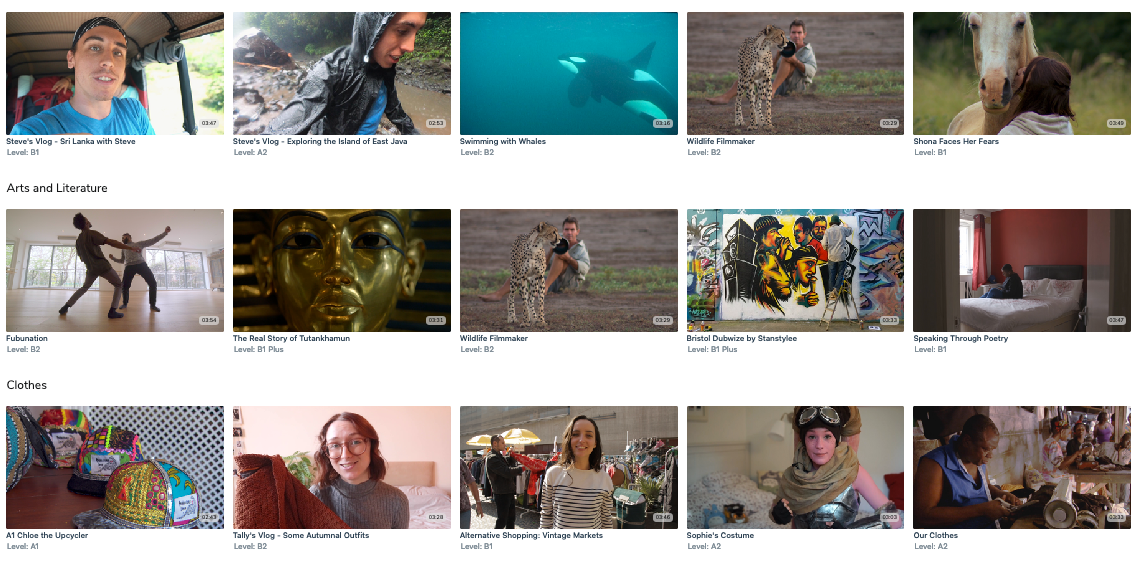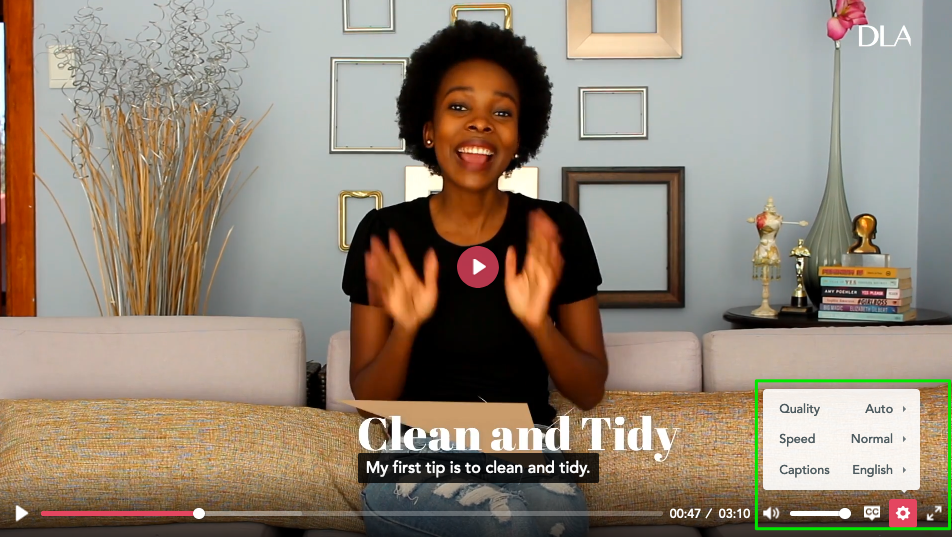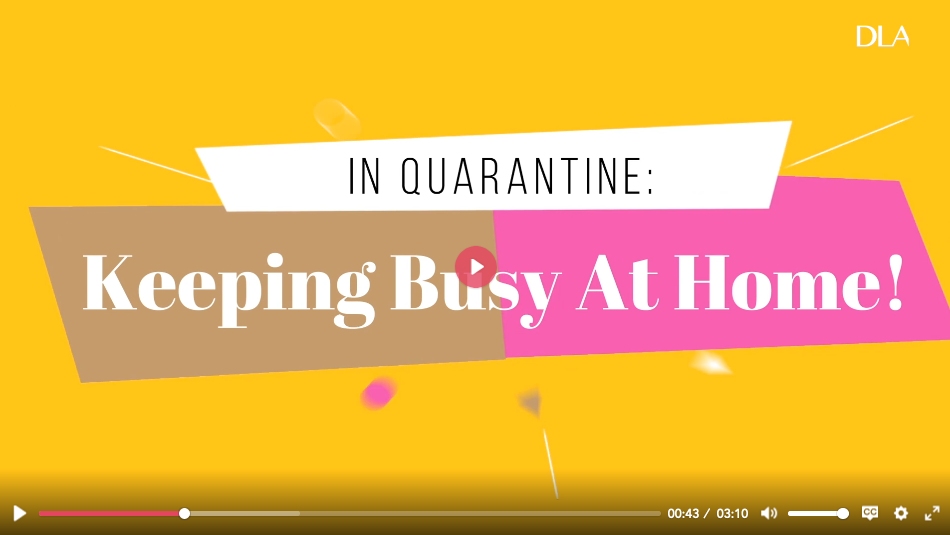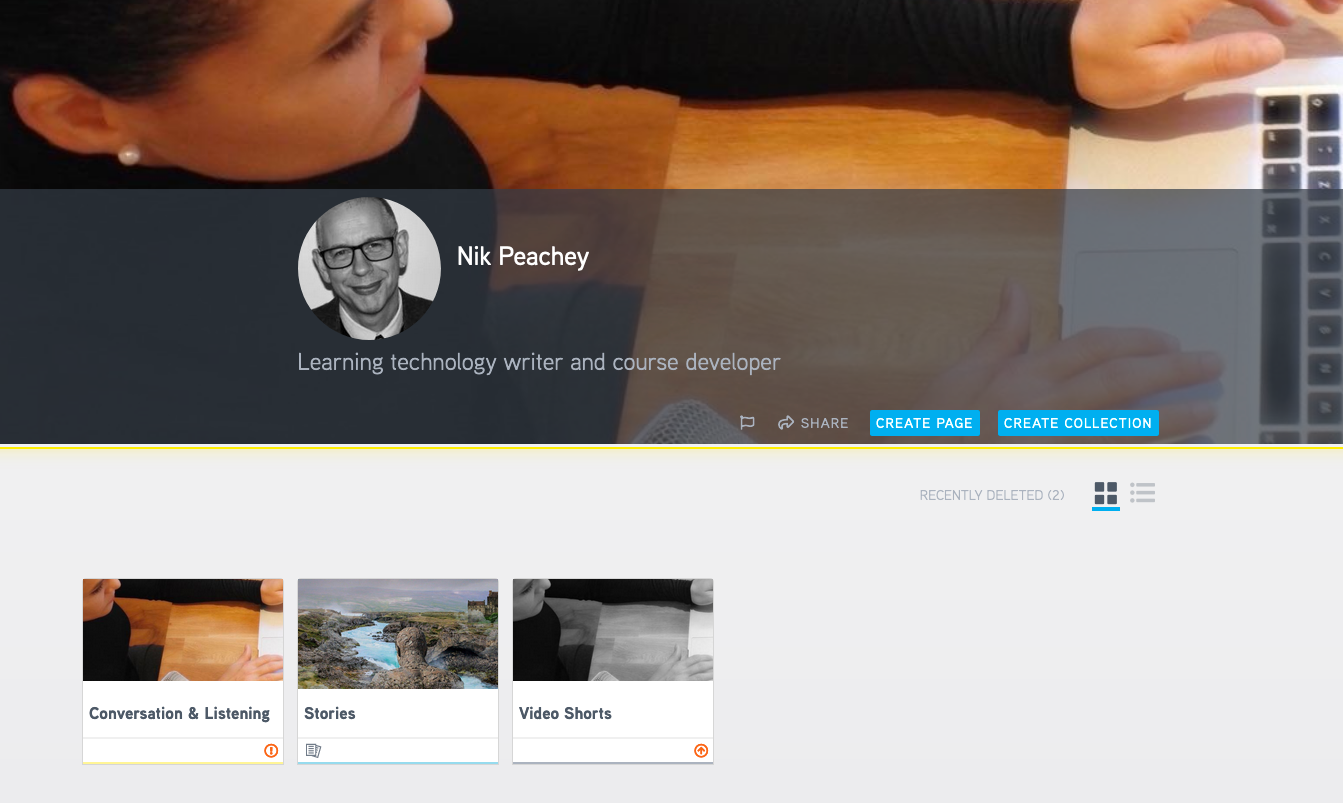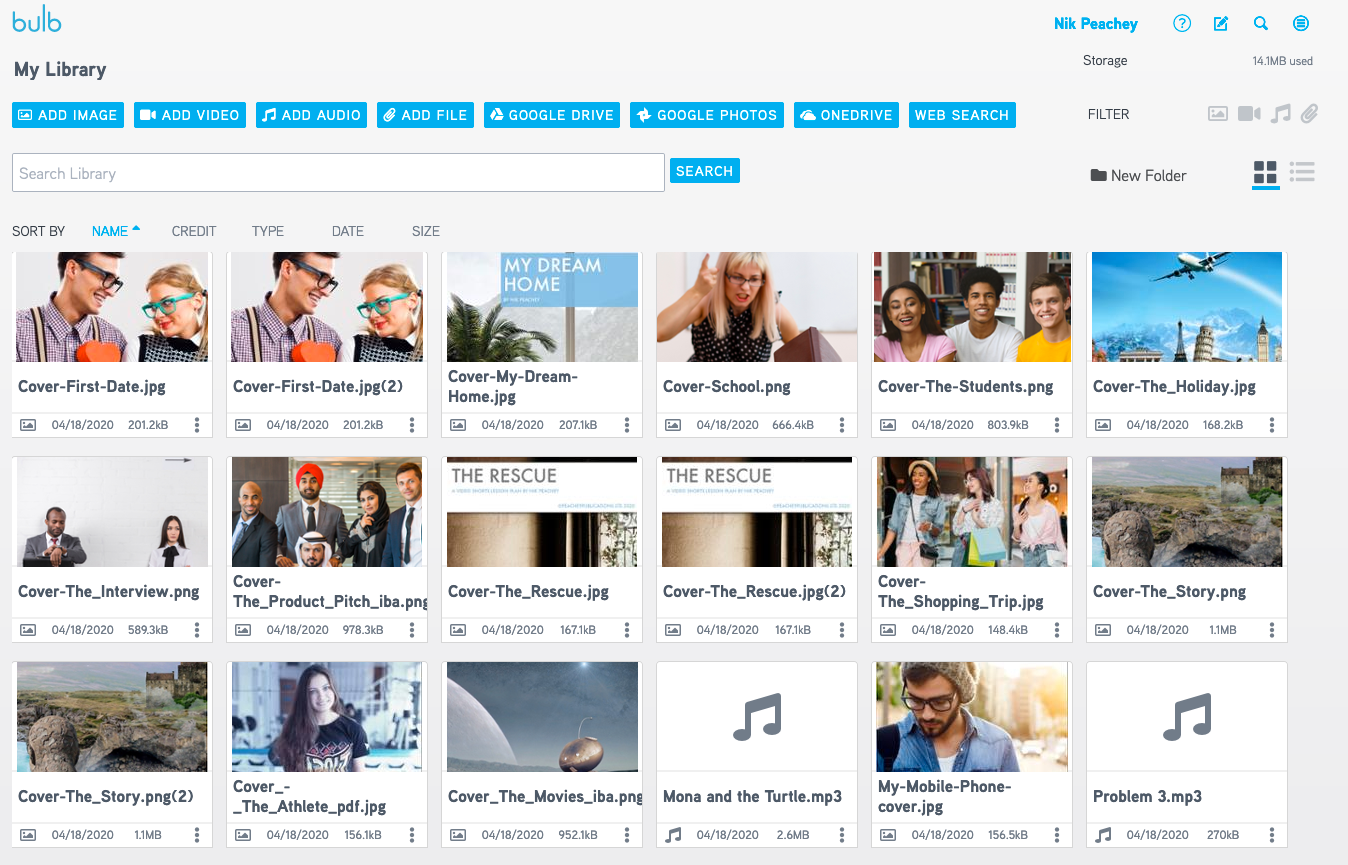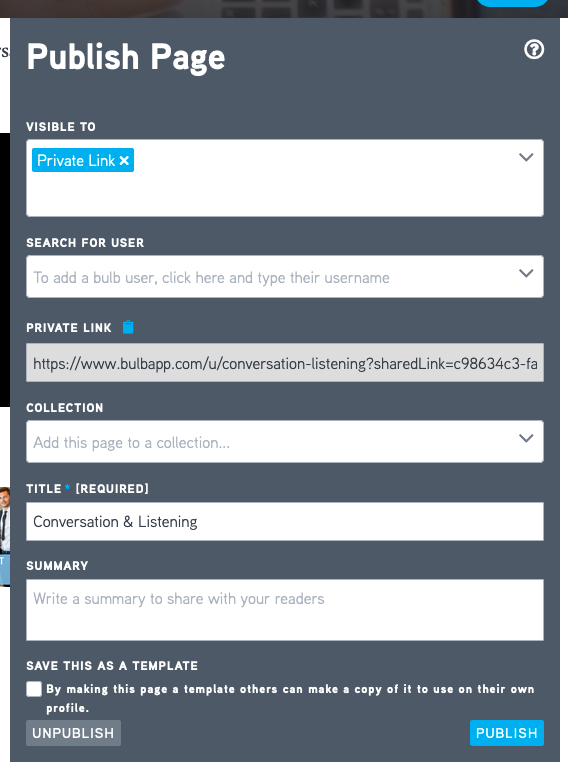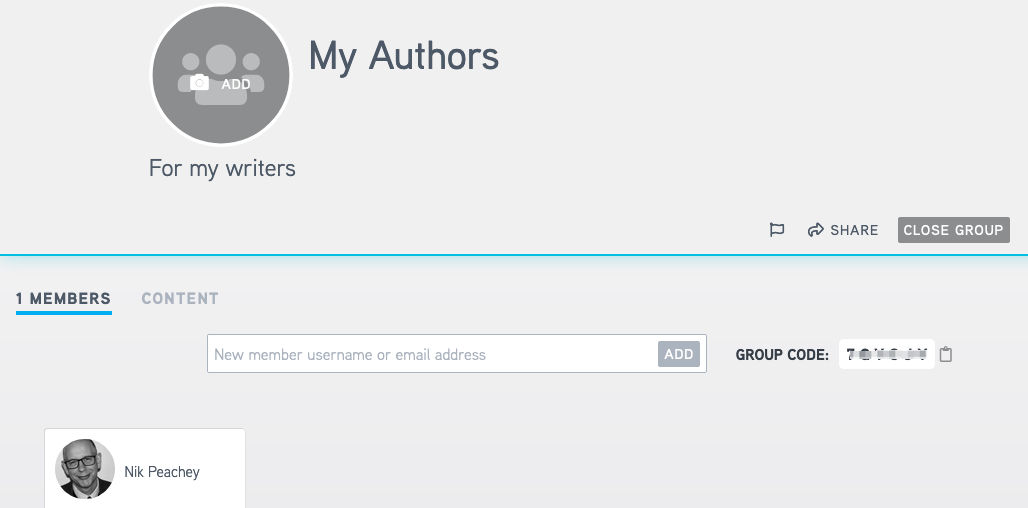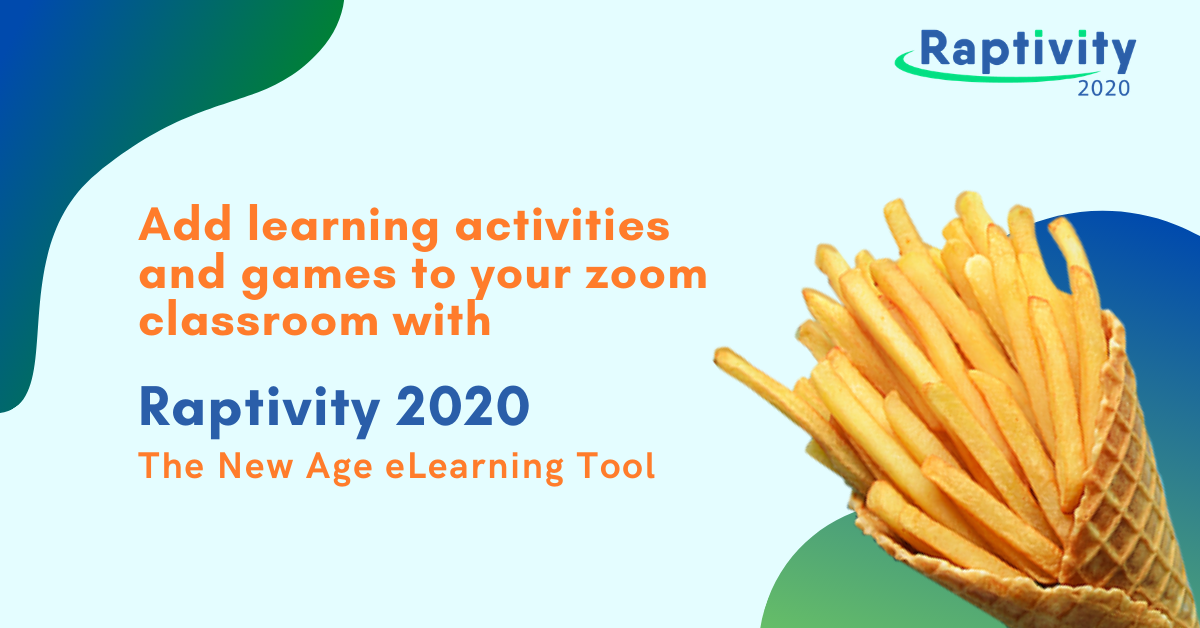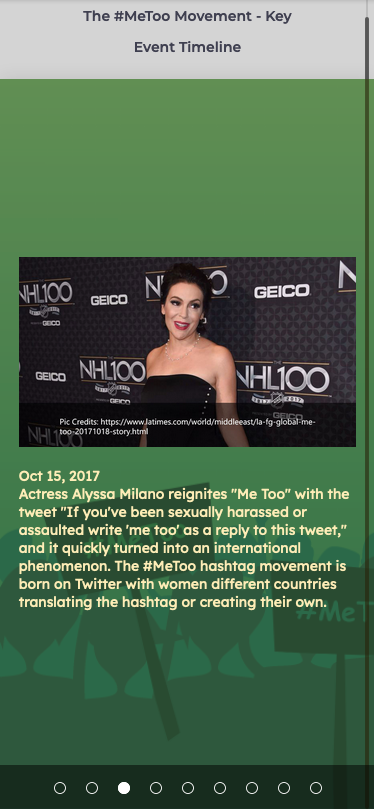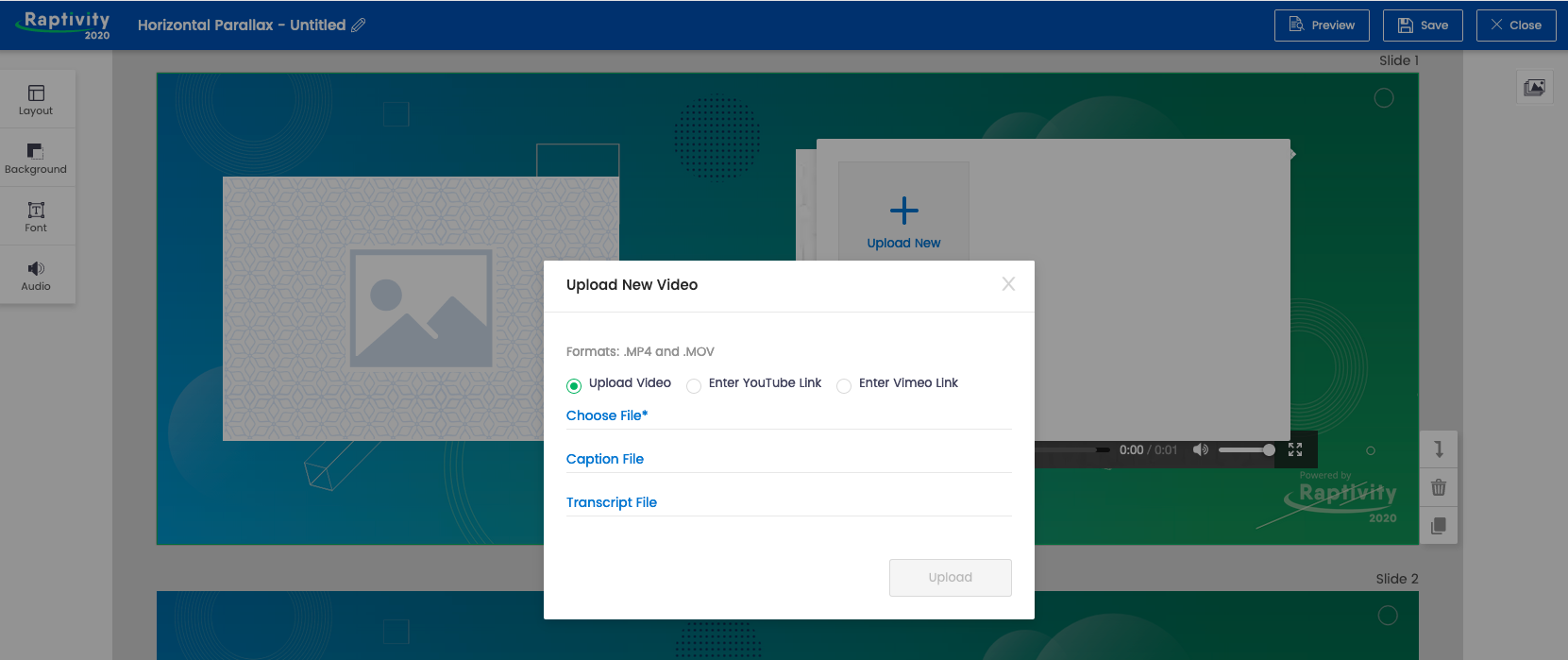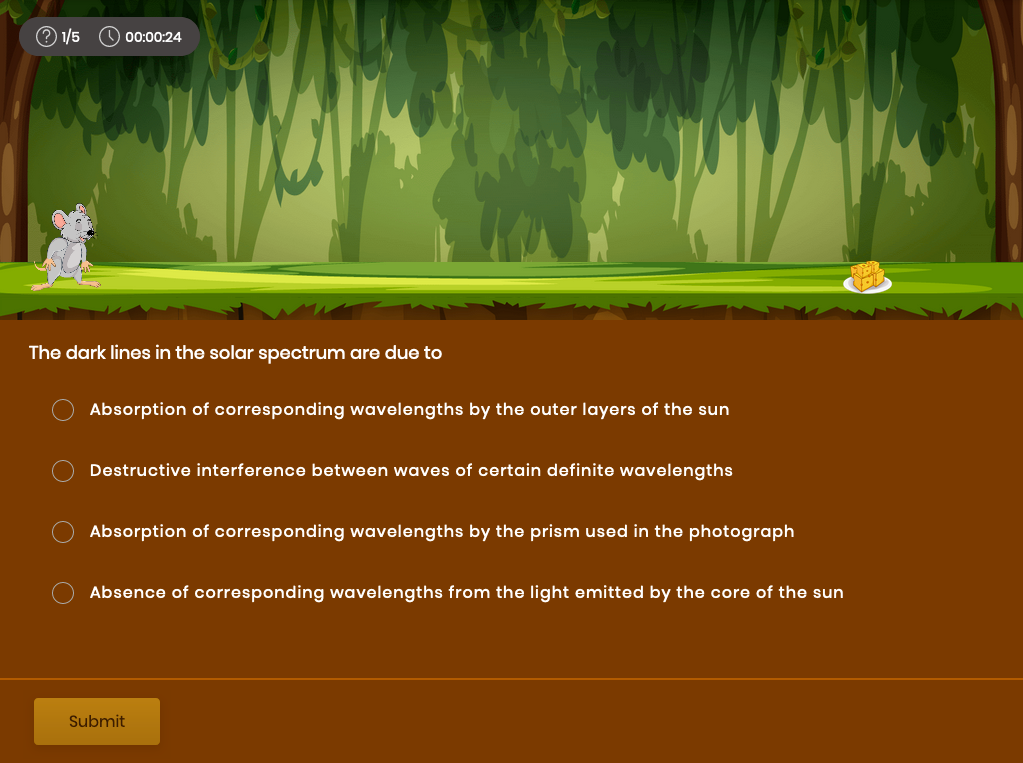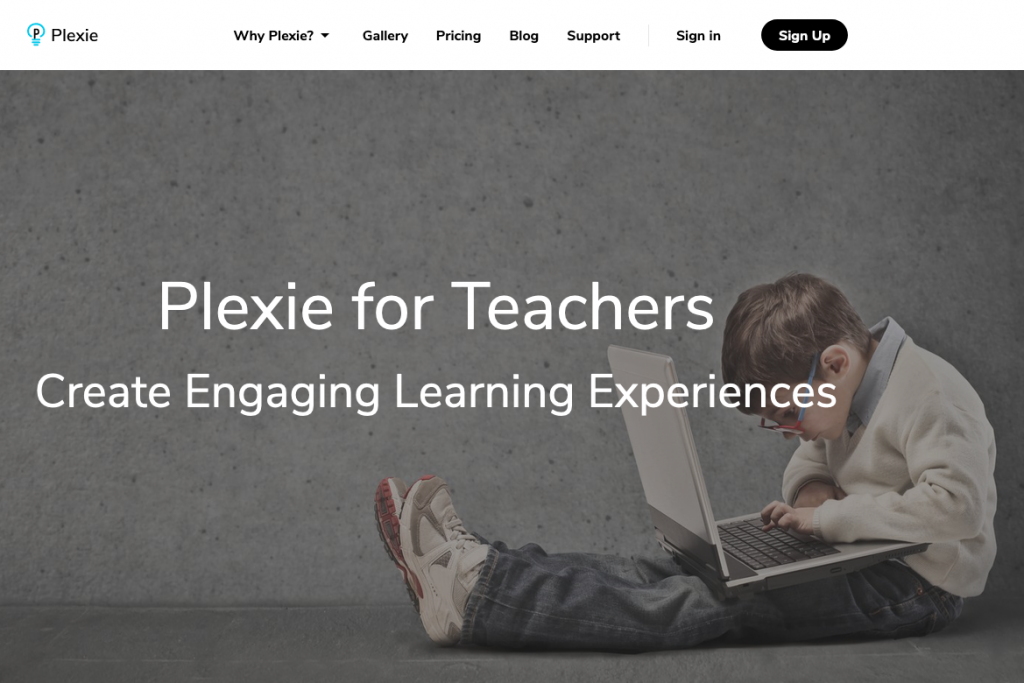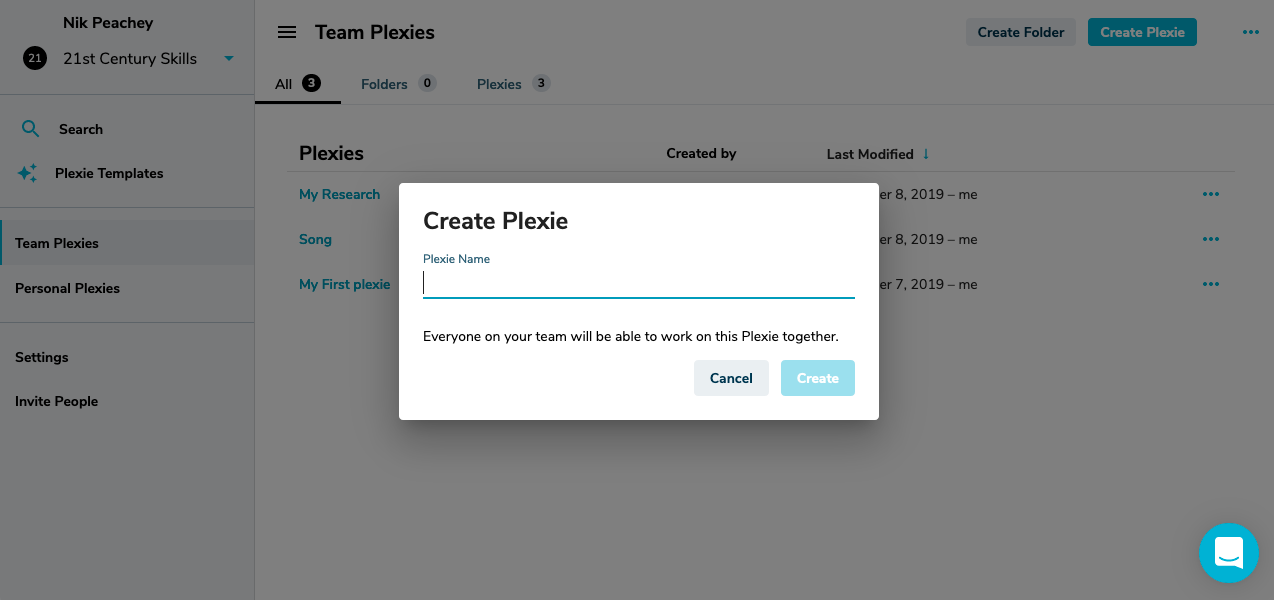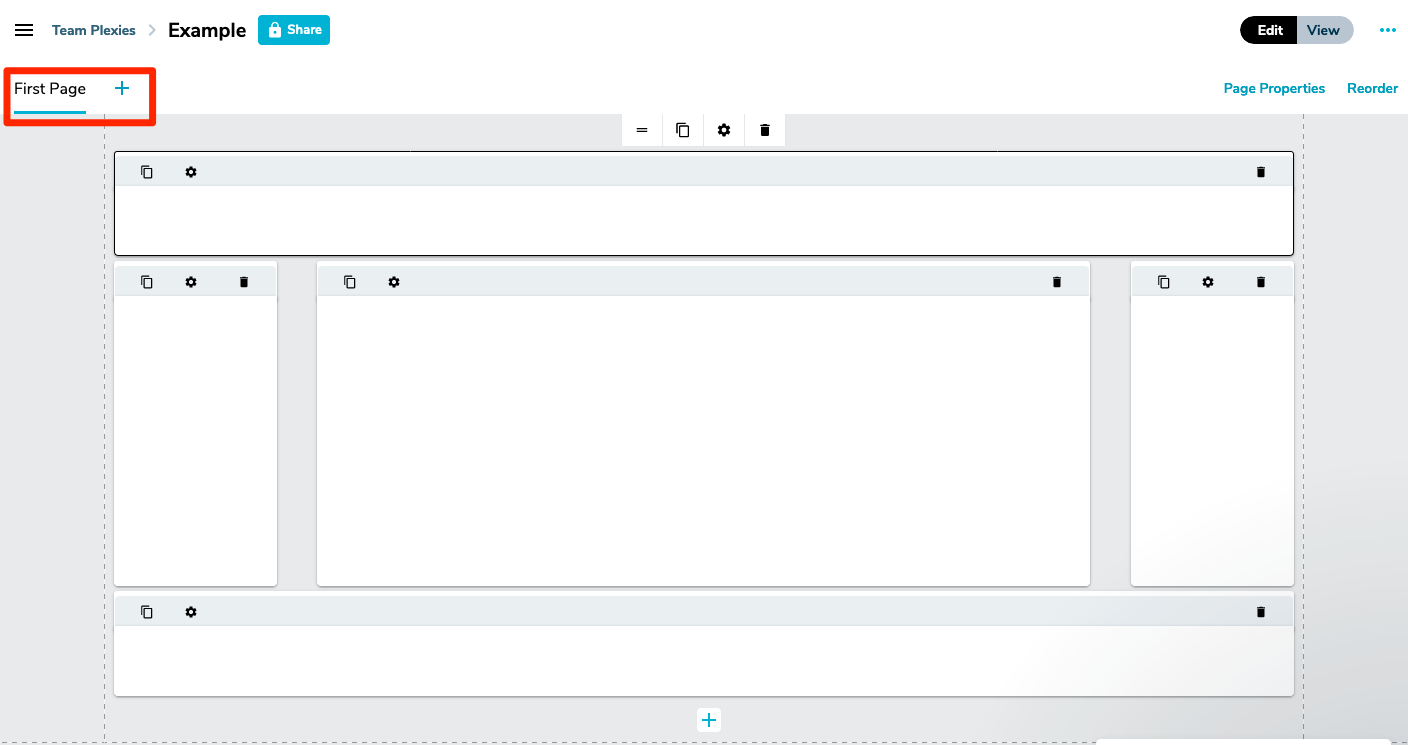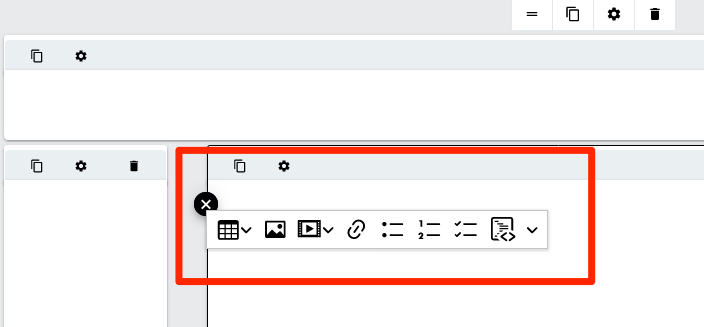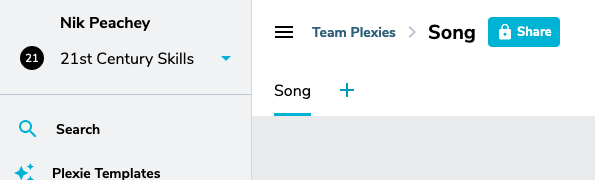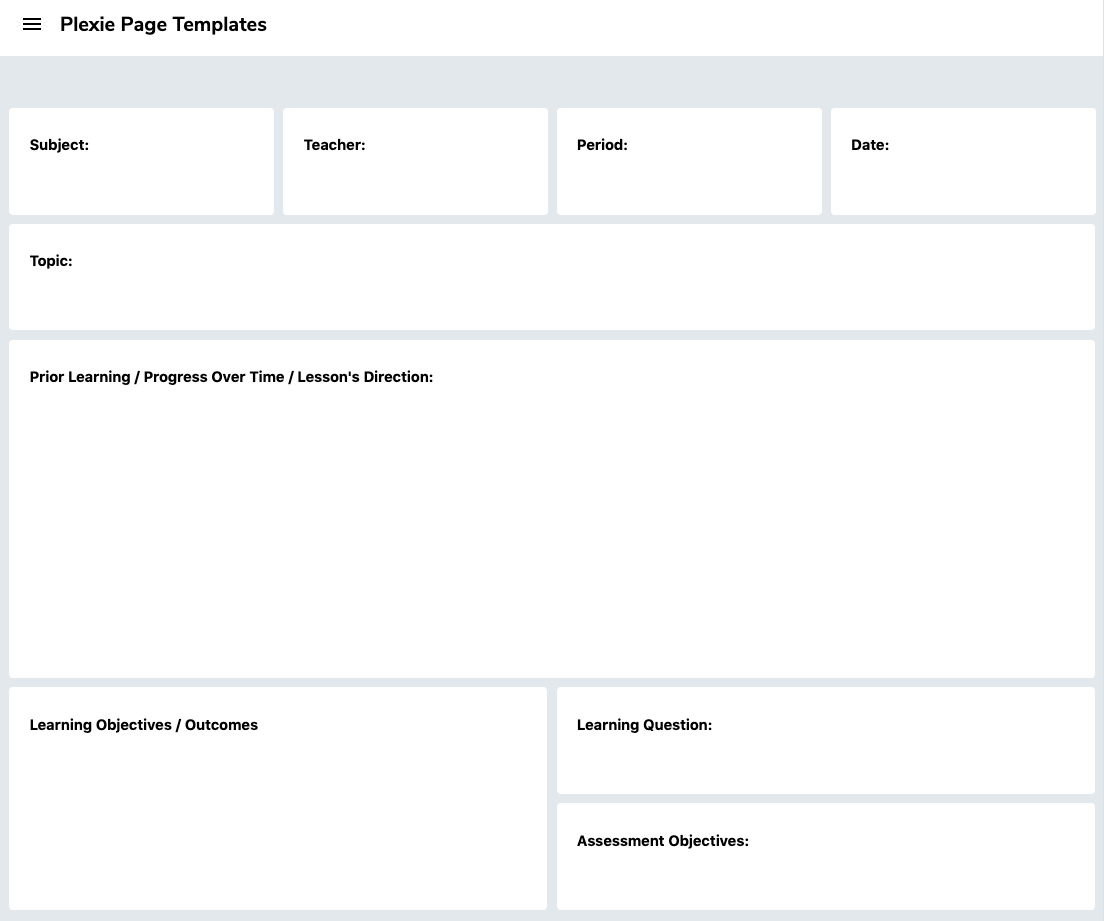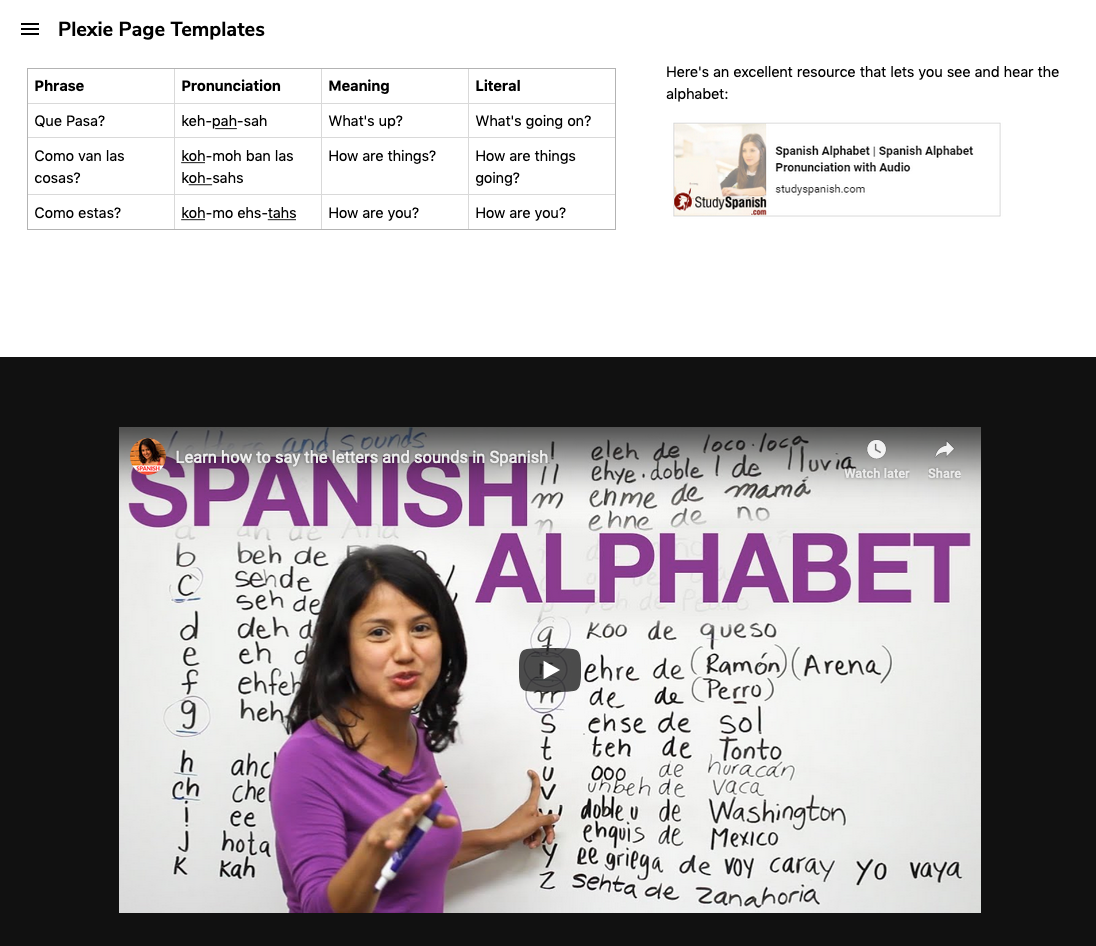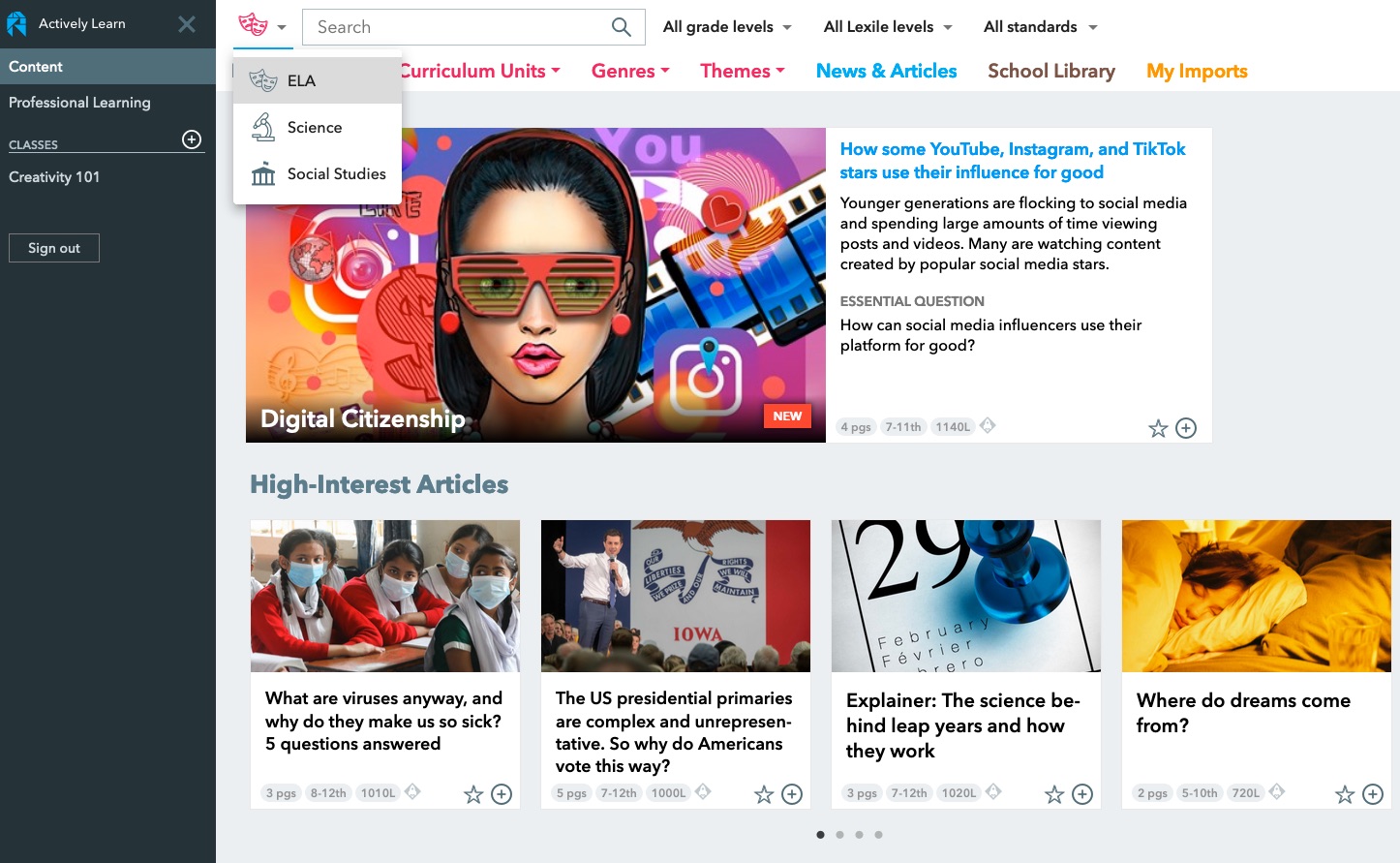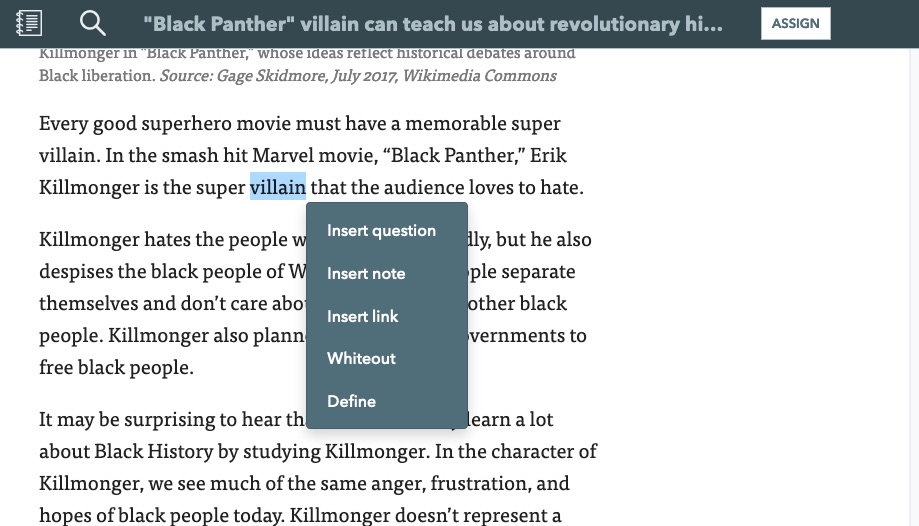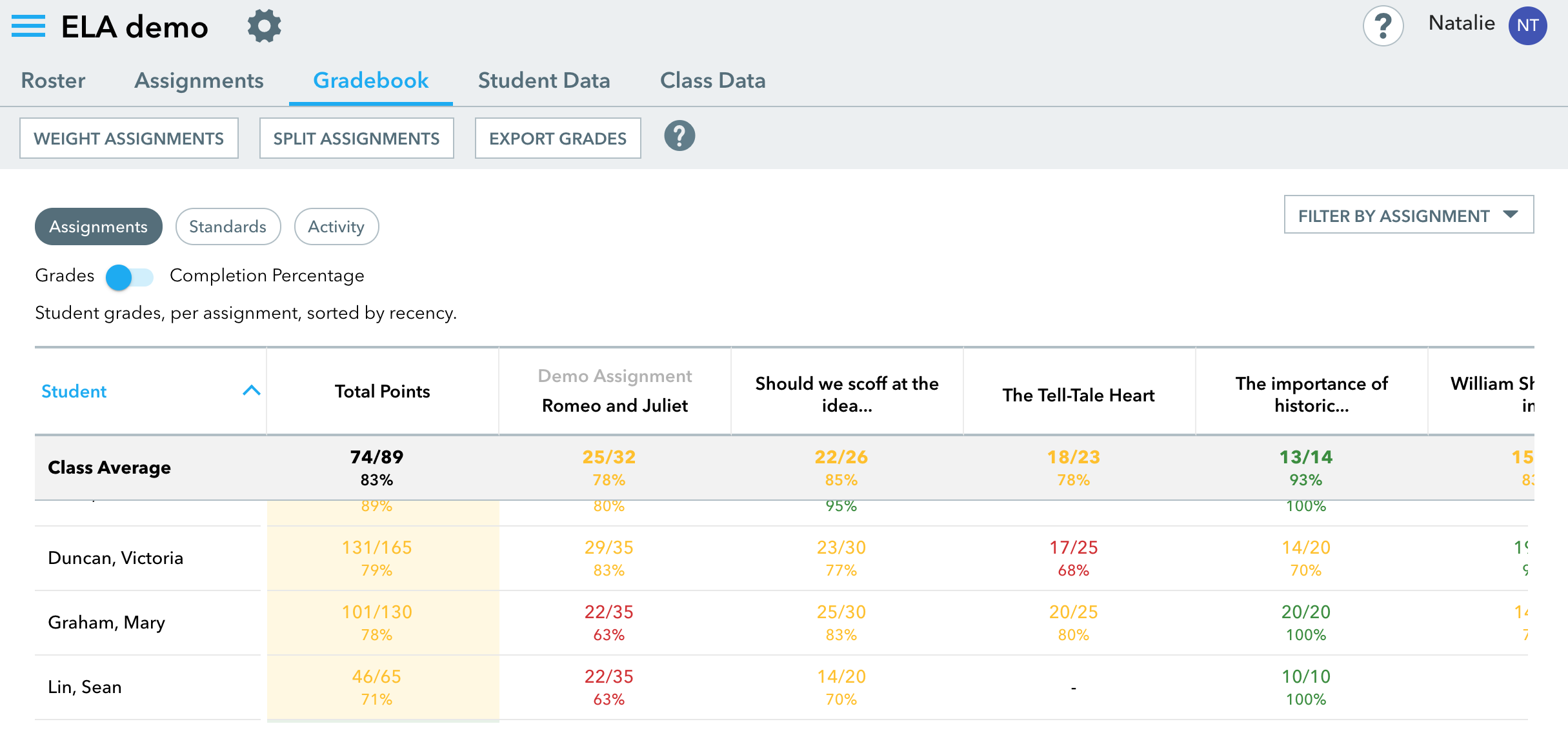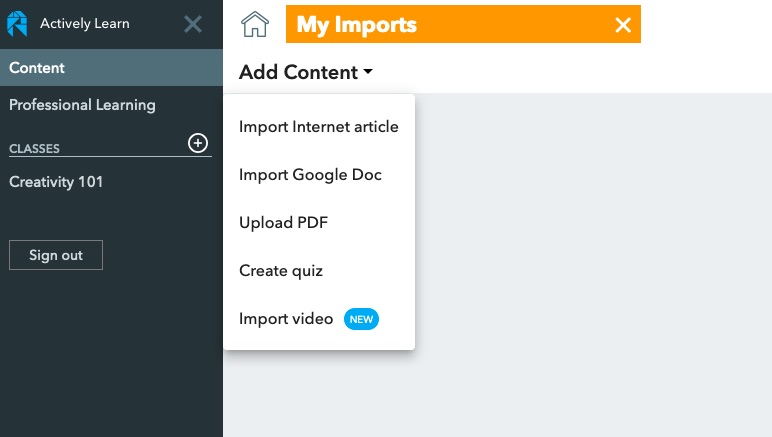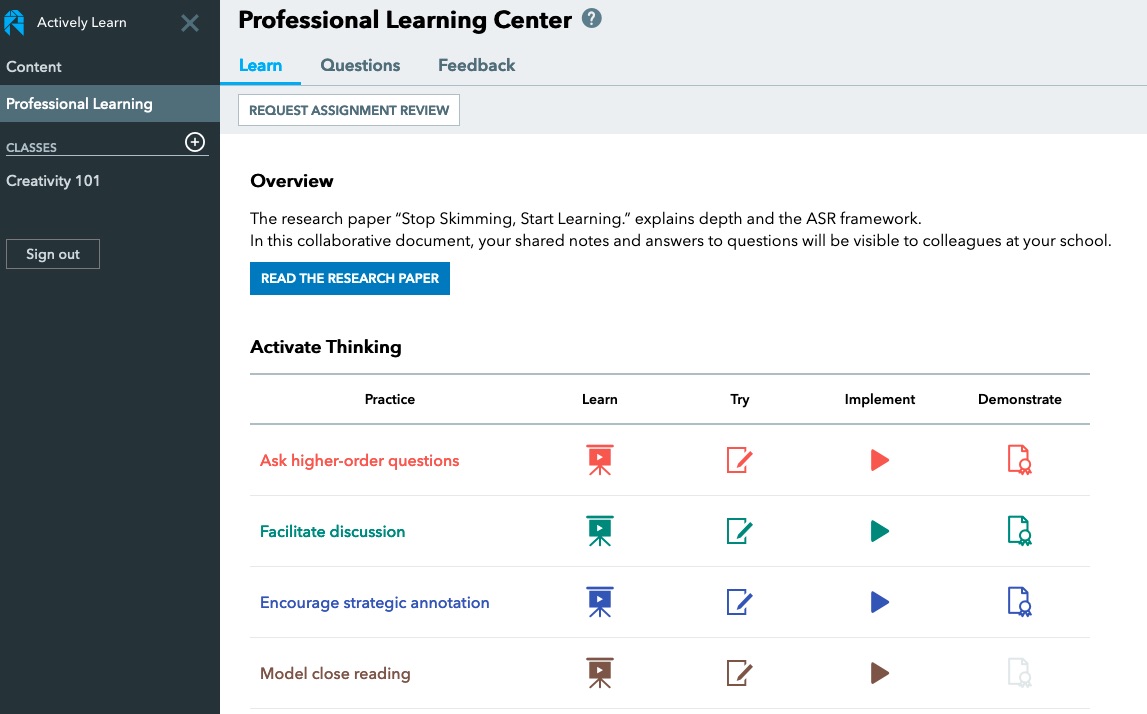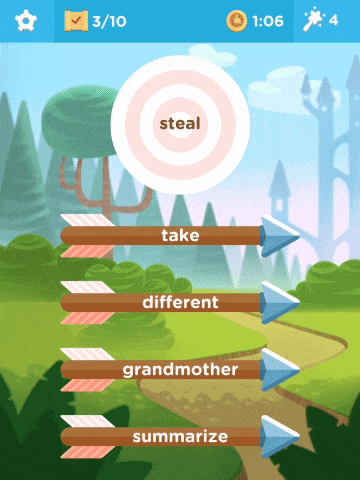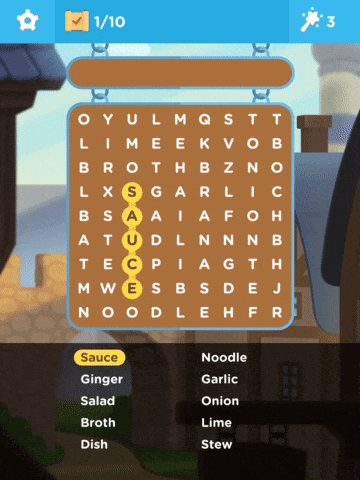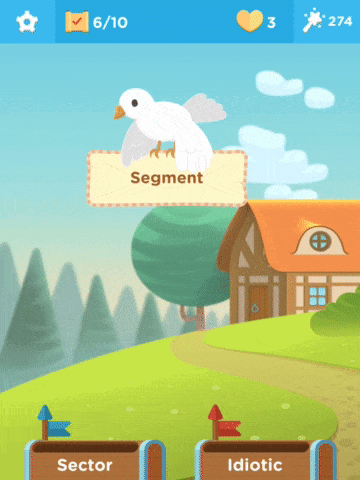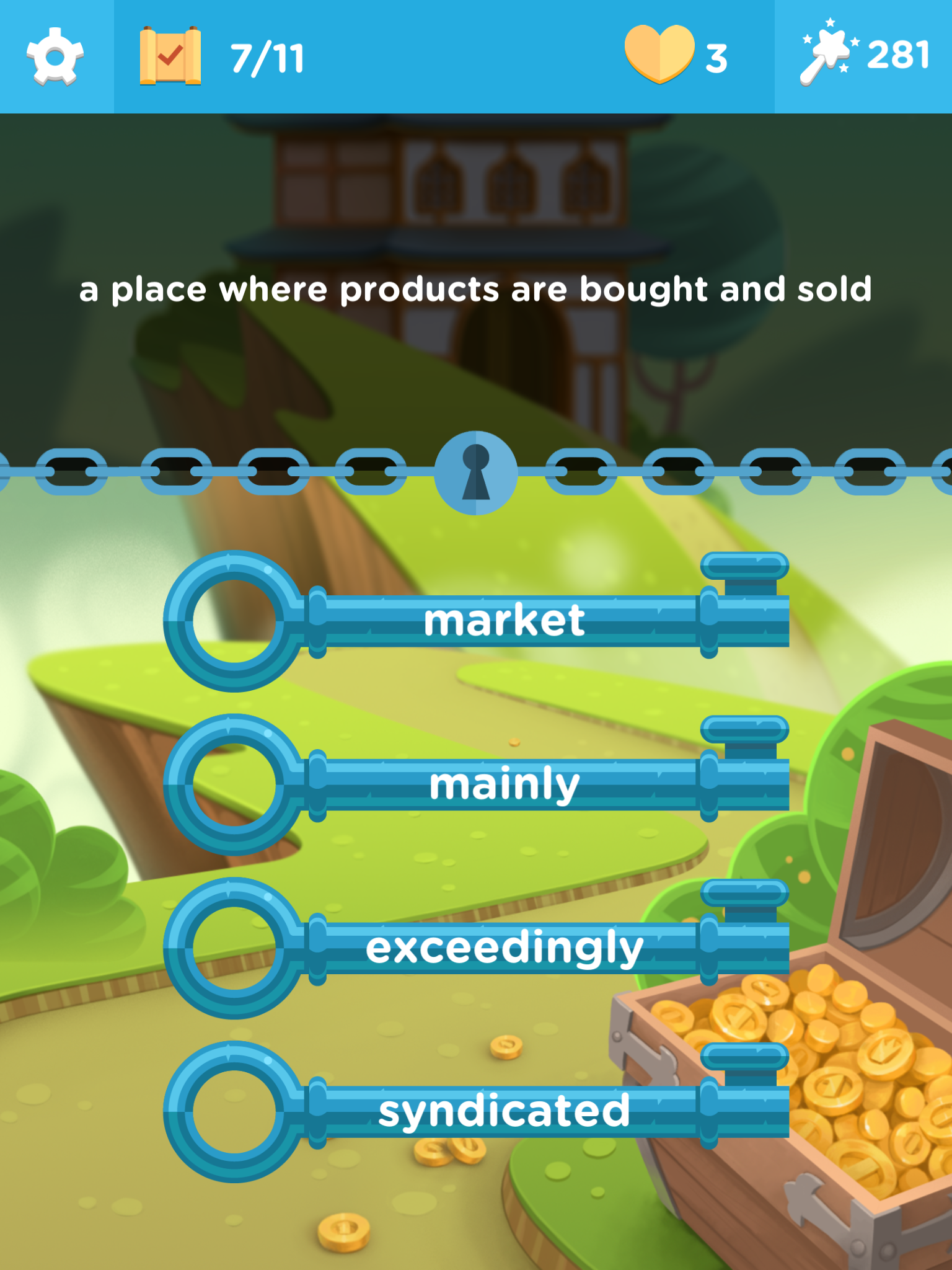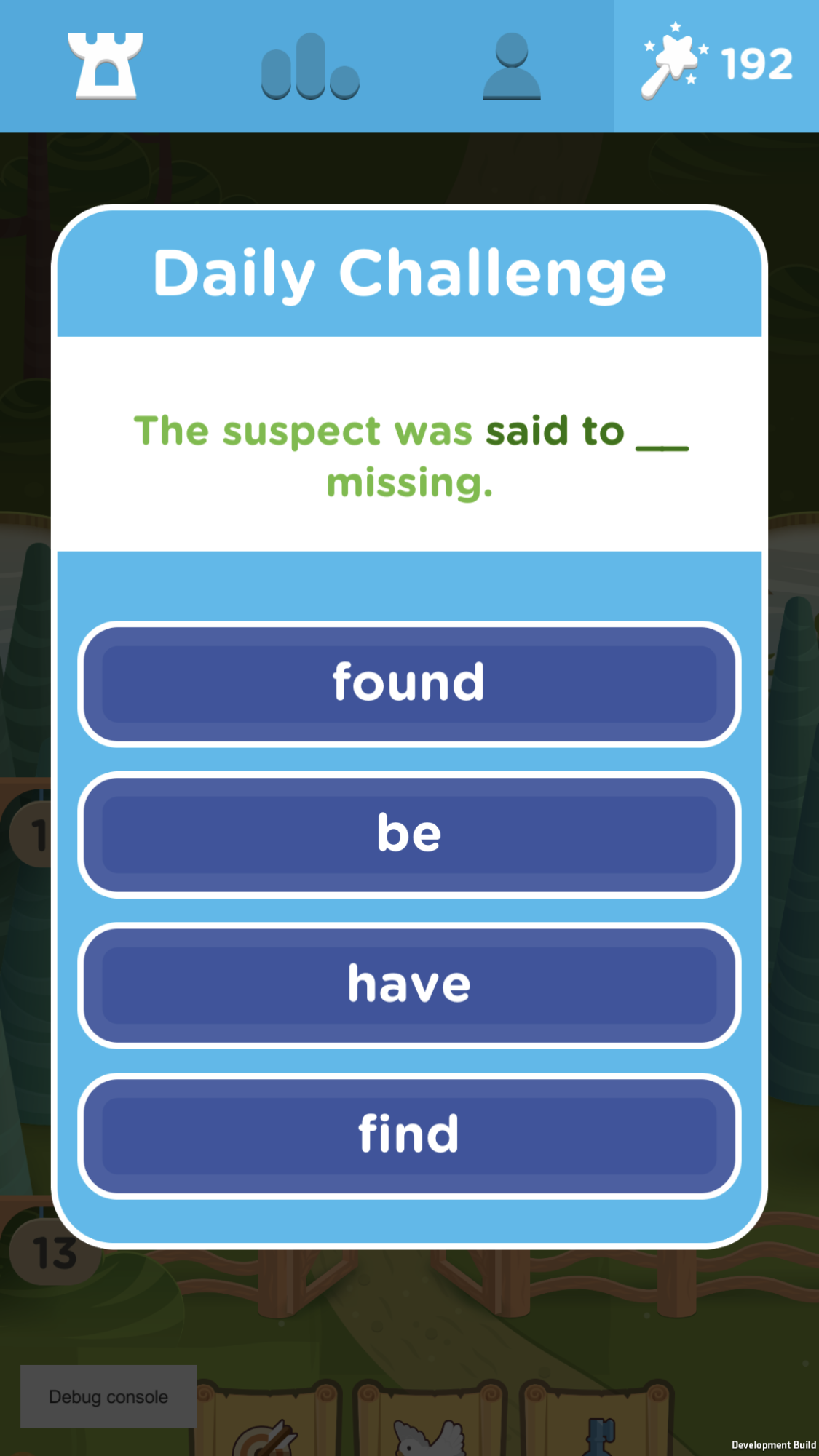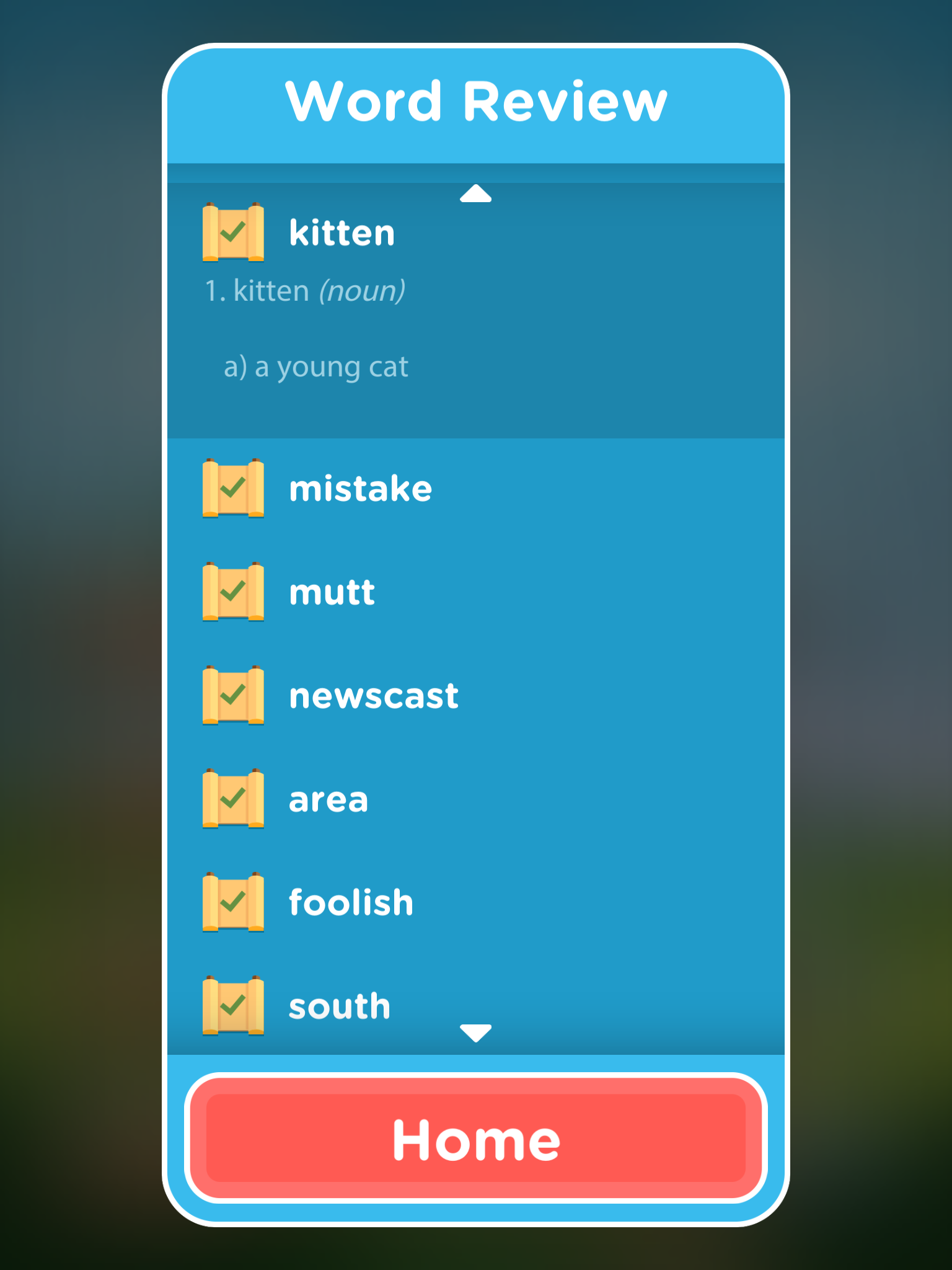With the rapid and sudden increase in remote teaching and learning many schools and teachers are finding it hard to manage the smaller class sizes that remote learning supports and still give students the hours of study and practice they need to move their learning forward.
Many schools have turned to blended learning to fill the gap, but soon discovered that creating high quality blended learning courses takes time, money and a specific set of skills which many of their teachers don’t completely cover.

Luckily there is a solution to this problem that will enable teachers to create pedagogically sound online tasks and activities that can be adapted to students’ needs with minimal time and effort. The solution is TeacherTools.Digital.
TeacherTools.Digital has a great collection of skills based language practice activities that can be quickly adapted and deployed to get students producing language outside of class time whether it’s in a flipped, blended, hybrid, or fully online learning approach.
The site has eight basic activity types and these range from the usual gap filling types exercises to ones that students can submit using voice, text or even their video webcam.

The easiest way to get started with TeacherTools.Digital is to try some of the ready made and then just adapt them and add your own content and ideas.
If you click on browse underneath each activity type you can scroll through a range of activities. When you select one you’ll see how it is structured and then you can easily change the various elements of the activity to suit your needs.
One of my favourite activity types is the one that enables students to submit a video response using their webcam. I think this is a great tool to help students work on their visual communications skills and with the move towards more remote working, this is becoming a vital work/life skill for many of our students.
The Read Aloud activity type is also really useful as it enables you to set speaking activities for students that they can do at home and they get instant feedback on their performance as they read each line. This can increase their speaking practice time and reduce your homework marking time.
When you have created an activity you get a link that you can share with students and all of their results are tracked into the TeacherTools.Digital LMS, so you know how your students are progressing and which ones are completing their homework assignments.

As I said, I think this is a great solution to increase the amount of meaningful practice students have with language and to reduce some of the workload being placed on teachers.
You can try TeacherTools.Digital for free for 30 days, after that you’ll need to pay $9.99 a month (See pricing). This can be really worth the amount of time it can save you. At present there is no price on the schools account, but it may be worth trying to get your school to enquire as substantial discounts are available when signing up multiple teachers from the same institution at the same time.
TeacherTools.Digital is also integrates with a wide range of LMS, so if your school already has a platform for building blended learning then it's quite easy to use TeacherTools.Digital to extend the range of activity types that you can offer.
As a special offer for readers of Nik's Quickshout. The good folks at TeacherTools.Digital are offering an additional 10% discount on top of the already discounted yearly rate of $99, bringing it down to only $89. What's more, your subscription will continue to renew at this price in subsequent years!
This offer is only available to the first 25 users to redeem the following coupon code: PEACHEY-YEARLY-2020.
I hope you enjoy using this great tool and that it helps to reduce your workload and increase your students’ learning.
More Teacher Resources
To sign up for my free newsletter and get a free copy of
Digital Tools for Teachers go to:
http://eepurl.com/dtgL79
Check Out My Books:
Best
Nik Peachey