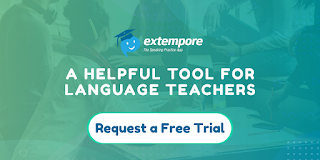Whenever I share a link to some form of tool that helps students or teachers to evaluate writing skills, it is inevitable that within a few hours I'll get a comment from somebody saying "I typed in xxxx error and [enter whatever tool you wish here] didn't spot it or correct it." Usually, the sentence with the error in is complete gibberish and one that a teacher would instantly see as such but one which can sometimes fool computer-based assessment software for exactly that reason. Gibberish can be very difficult to correct.
Having said that though we all know from spelling and grammar checking that all digital tools for the assessment and correction of writing still lack the judgement and expertise of experienced writing teacher and most will always miss something or spot something that turns out not to be an error. I have, however, found the same to be true of human markers. Especially when faced with piles of essay assignments to mark after a long day in the classroom, people make mistakes too. Interestingly, The Educational Testing Service in New Jersey has been working on an e-Rater system to automate admission test scoring. They have concluded that a human rating combined with an automatic rating is more reliable than two human raters since humans tend to diverge in their judgements.
So the question is: If these tools are fallible can they still be pedagogically useful?
For me, the answer would be yes. What this means though is that we need to teach our students to use these tools in combination with and to develop their own powers of judgement to become more independent learners. Let's be clear that doesn't just mean independent from the teacher but also free from the dependence on writing support tools.
Whenever I work with any kind of writing support tools I'm reminded of an episode of the sitcom Friends in which the character Joey needs to write a formal letter and discovers that using a digital thesaurus can make the words he uses sound more intelligent.
Personally, I think this makes for a great classroom activity. If you can get a text with a variety of mistakes and different feedback suggestions from the online tool that students want to use, then you can get the students to evaluate the feedback and try to decide how accurate and useful they think it is. This is a great way to get students thinking more critically about language and encouraging them to reflect on their own writing. Once they are familiar with the tool, students should write their own essays and use the tool again to get feedback on their draft.
As time progresses though I'm sure these various writing support tools will continue to develop and evolve into better versions of themselves. Through the use of AI and machine learning, computers are becoming much better at understanding context and its connection to the use of language. This is particularly true when the computer has a clear framework understanding of what the student needs to achieve.
Check Out My Books:
Best
Nik Peachey
Having said that though we all know from spelling and grammar checking that all digital tools for the assessment and correction of writing still lack the judgement and expertise of experienced writing teacher and most will always miss something or spot something that turns out not to be an error. I have, however, found the same to be true of human markers. Especially when faced with piles of essay assignments to mark after a long day in the classroom, people make mistakes too. Interestingly, The Educational Testing Service in New Jersey has been working on an e-Rater system to automate admission test scoring. They have concluded that a human rating combined with an automatic rating is more reliable than two human raters since humans tend to diverge in their judgements.
So the question is: If these tools are fallible can they still be pedagogically useful?
For me, the answer would be yes. What this means though is that we need to teach our students to use these tools in combination with and to develop their own powers of judgement to become more independent learners. Let's be clear that doesn't just mean independent from the teacher but also free from the dependence on writing support tools.
Whenever I work with any kind of writing support tools I'm reminded of an episode of the sitcom Friends in which the character Joey needs to write a formal letter and discovers that using a digital thesaurus can make the words he uses sound more intelligent.
- You can watch the clip here to see the outcome: The Thesaurus
Personally, I think this makes for a great classroom activity. If you can get a text with a variety of mistakes and different feedback suggestions from the online tool that students want to use, then you can get the students to evaluate the feedback and try to decide how accurate and useful they think it is. This is a great way to get students thinking more critically about language and encouraging them to reflect on their own writing. Once they are familiar with the tool, students should write their own essays and use the tool again to get feedback on their draft.
As time progresses though I'm sure these various writing support tools will continue to develop and evolve into better versions of themselves. Through the use of AI and machine learning, computers are becoming much better at understanding context and its connection to the use of language. This is particularly true when the computer has a clear framework understanding of what the student needs to achieve.
- A great example of this is the Film Review Analysis tool on the Virtual Writing Tutor site
- for a question at the beginning of the introduction
- thesis and topic sentence strength to help students strengthen their claims
- the count of citations in body paragraphs to encourage students to use evidence to support their arguments
- thesis reformulation in the conclusion to promote paraphrasing as contextualized skill
- literary and film analysis vocabulary scores to encourage students to increase the active range of their vocabulary
The other great strength of these tools have over teachers of course is time. A digital platform like Grammar.ly or https://virtualwritingtutor.com can handle tens of thousands of texts each minute and students can keep coming back to them with written work every hour if they need to, whereas teacher-marking-time is expensive and very definitely finite and I would be surprised if on average a teacher marks more than one or two pieces of written work from each student in a week.
With demands on teacher time growing and the capabilities of automated writing support improving all the time, I feel these tools can deliver an increasingly important contribution to the development of our students writing skills.
With demands on teacher time growing and the capabilities of automated writing support improving all the time, I feel these tools can deliver an increasingly important contribution to the development of our students writing skills.
You can find links to many more resources like this and activities for the digital classroom in my ebooks at: https://payhip.com/peacheypublications
To sign up for my free newsletter and get a free copy of Digital Tools for Teachers go to: http://eepurl.com/dtgL79Check Out My Books:
- 10 Business English Lessons
- Hacking Creativity
- 10 Short Image Lessons
- 10 Lessons in Digital Literacy
- Digital Video
- Thinking Critically through Digital Media
Best
Nik Peachey