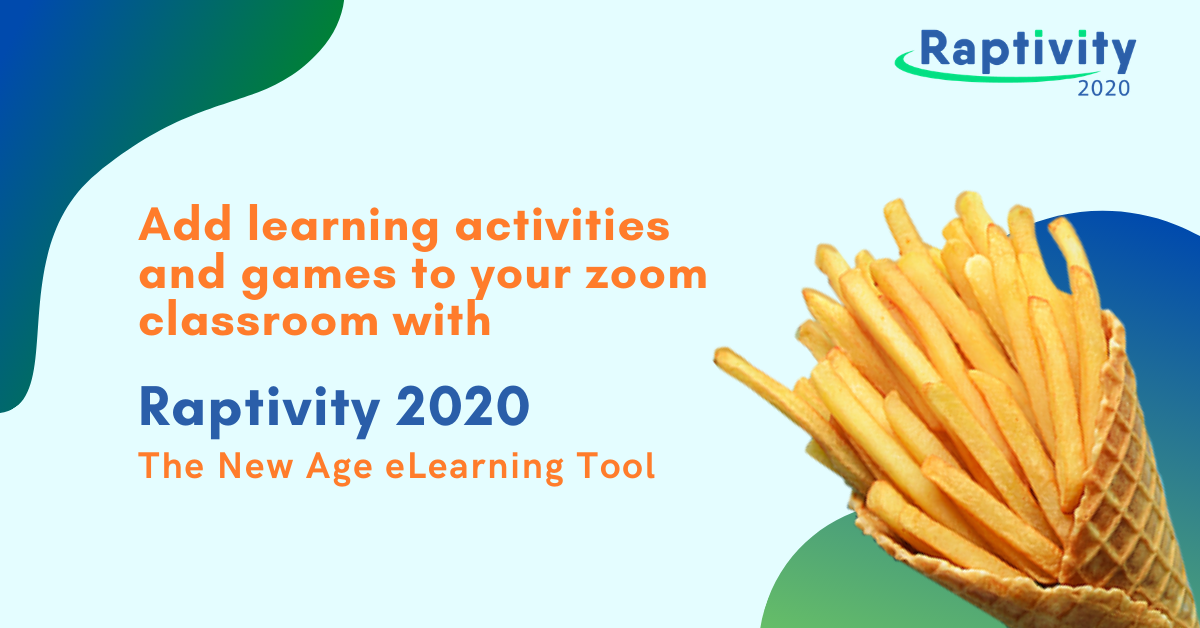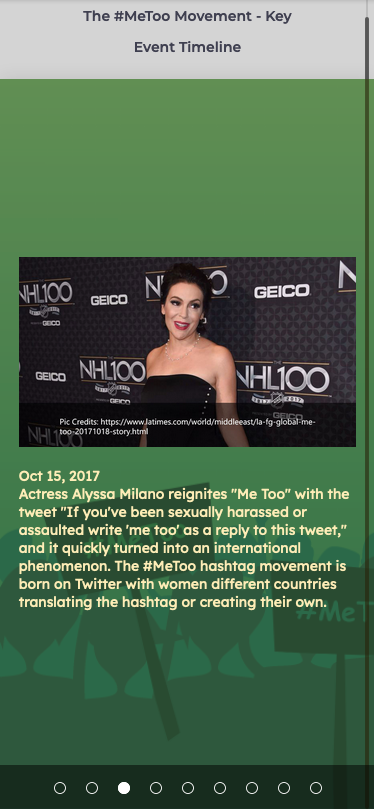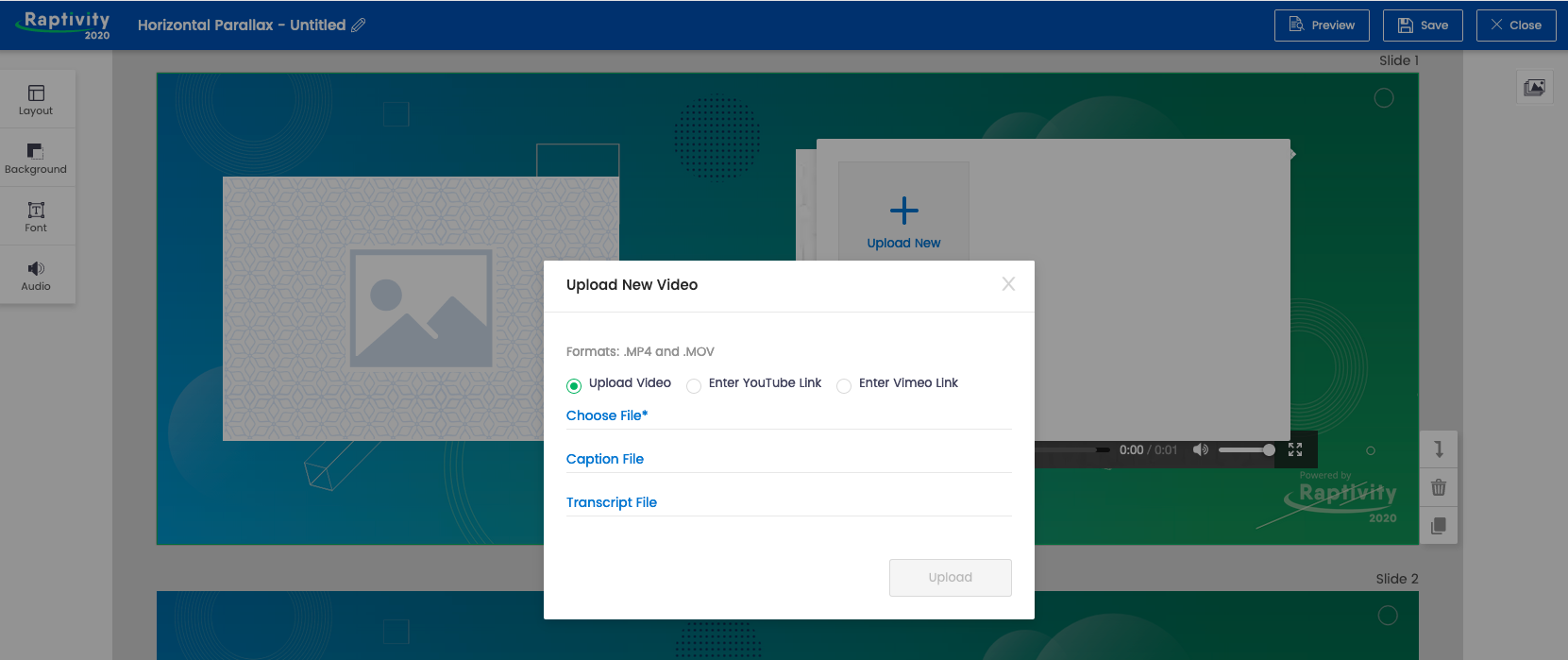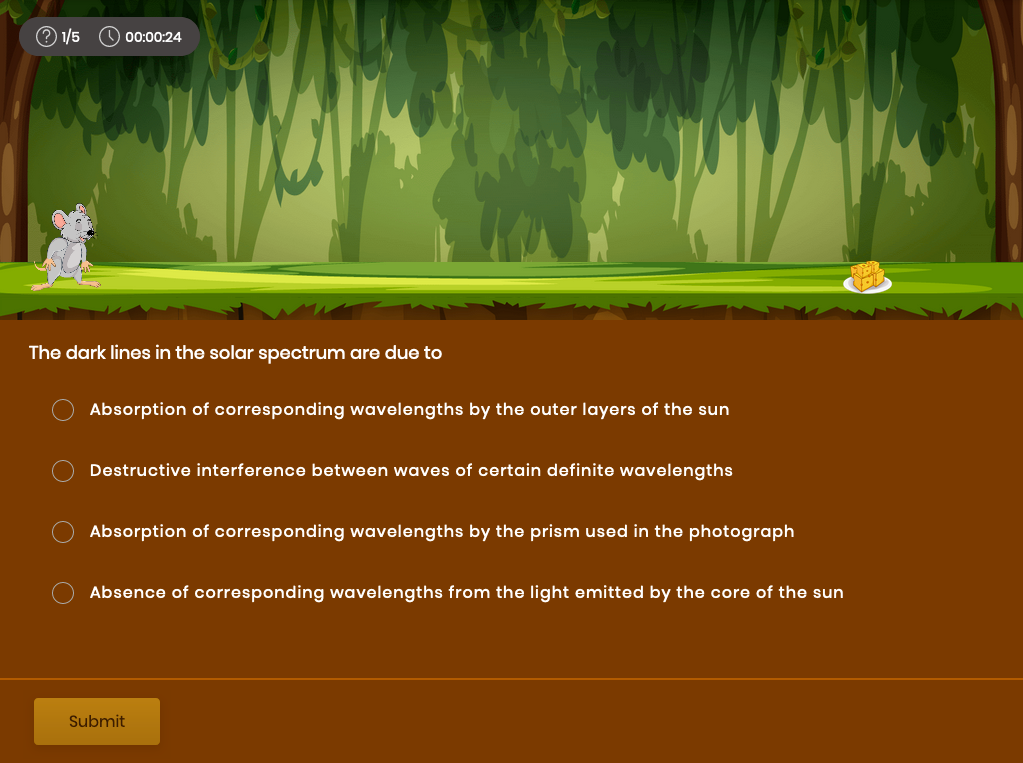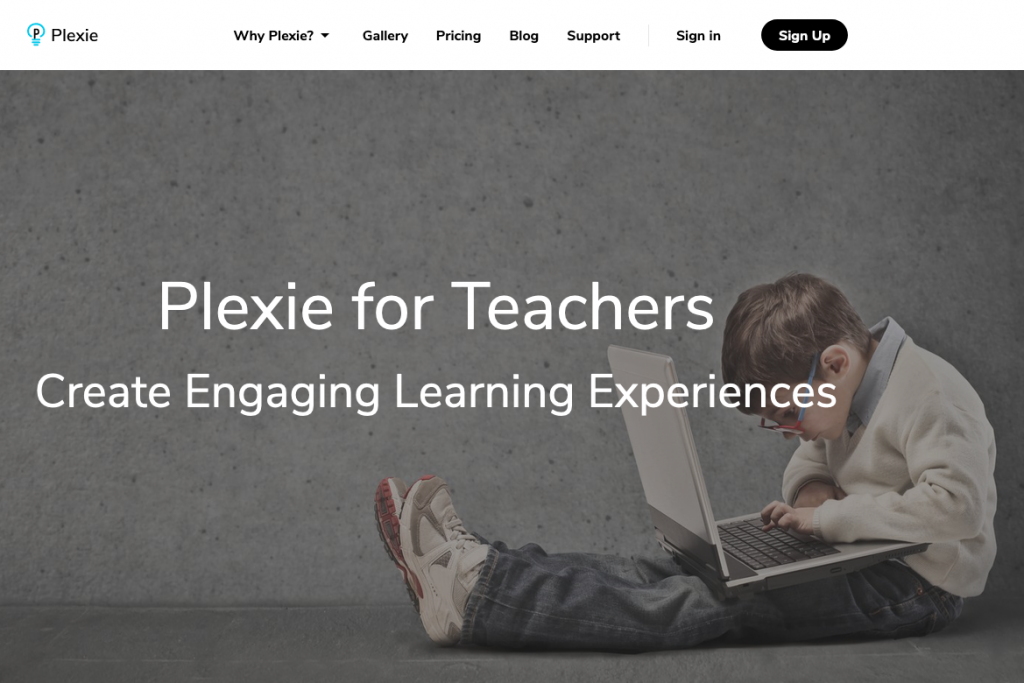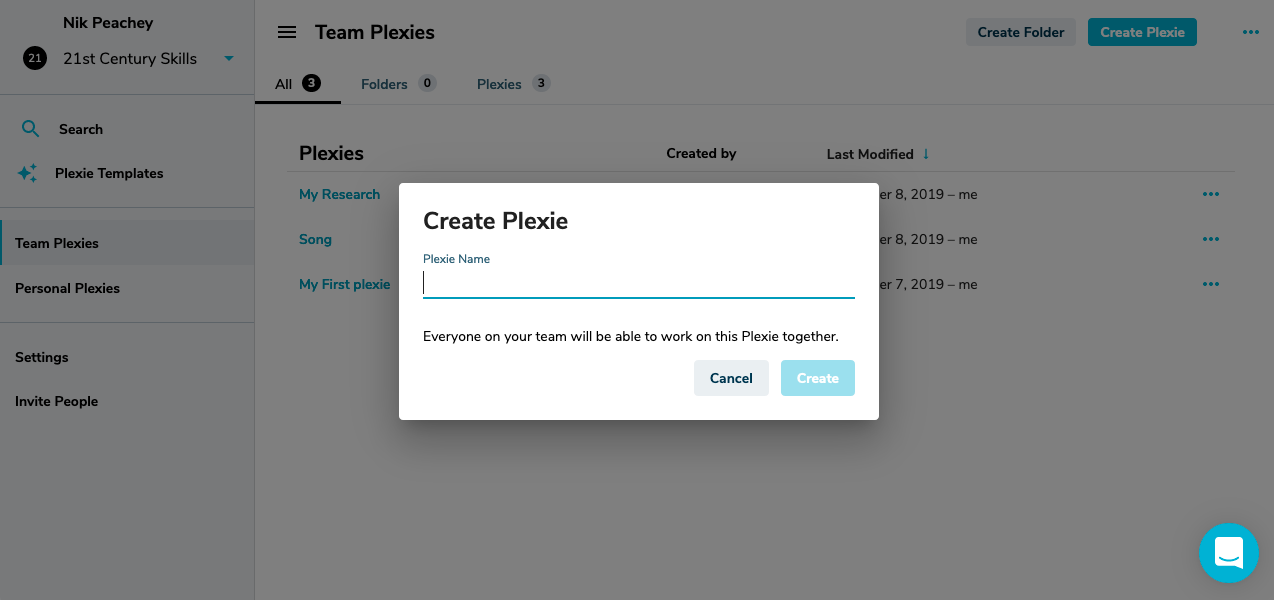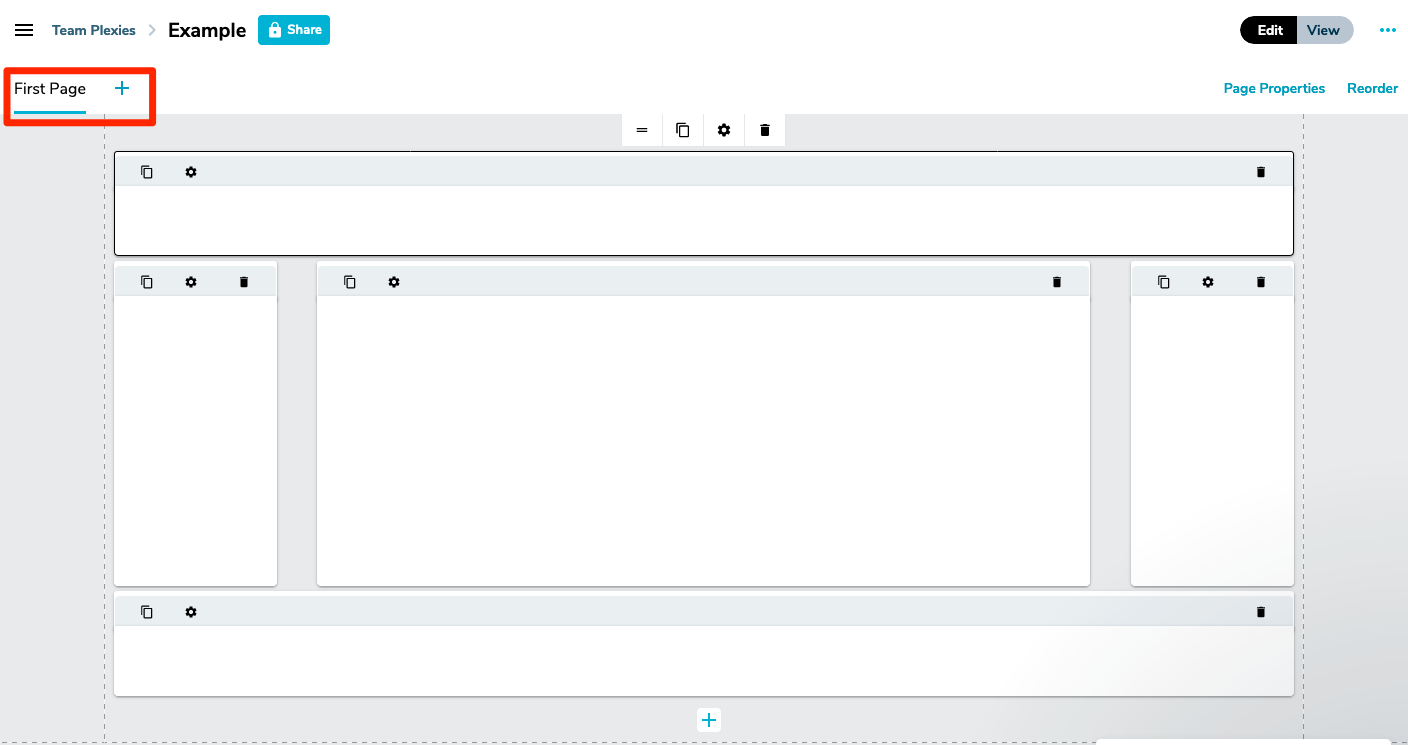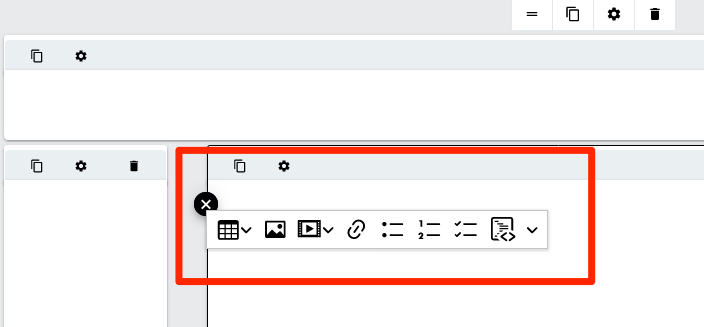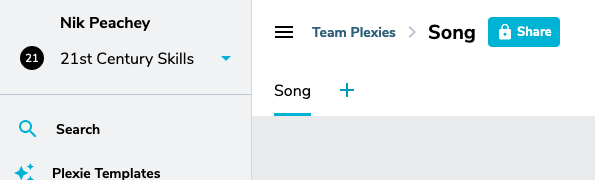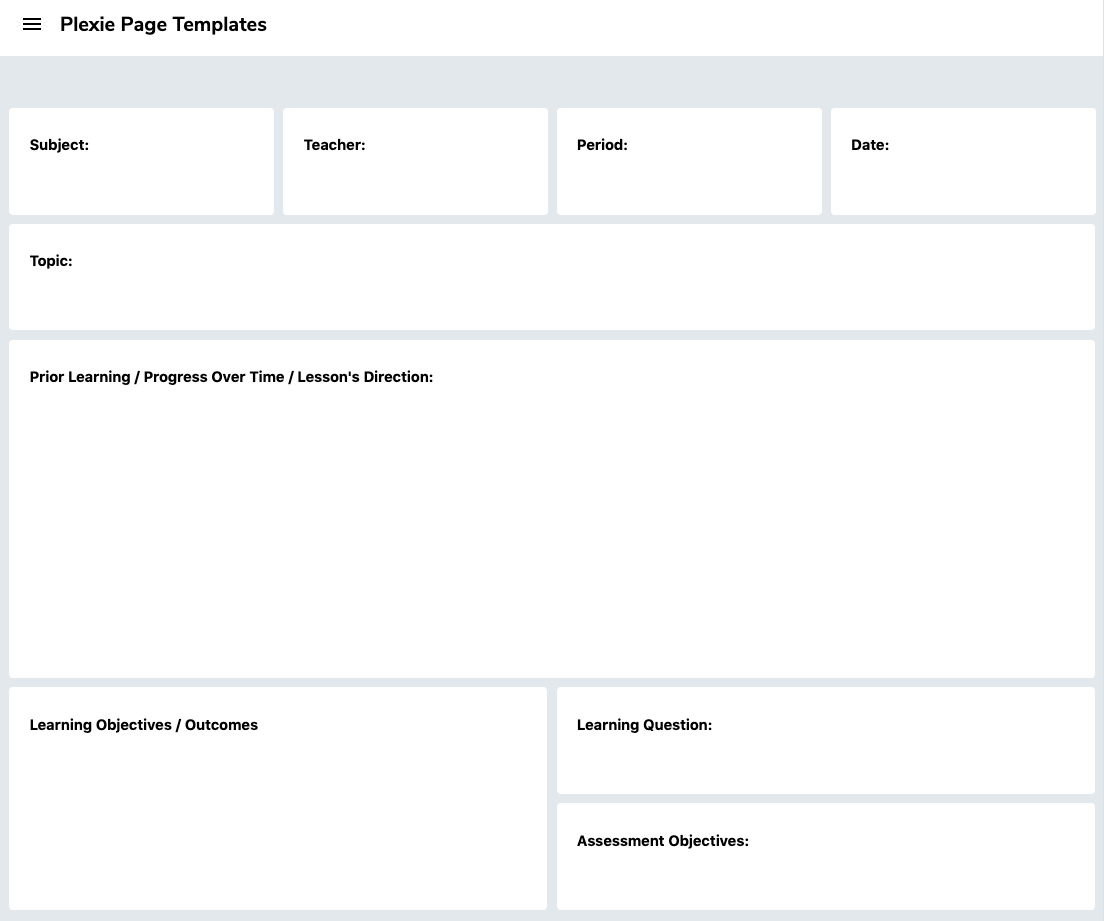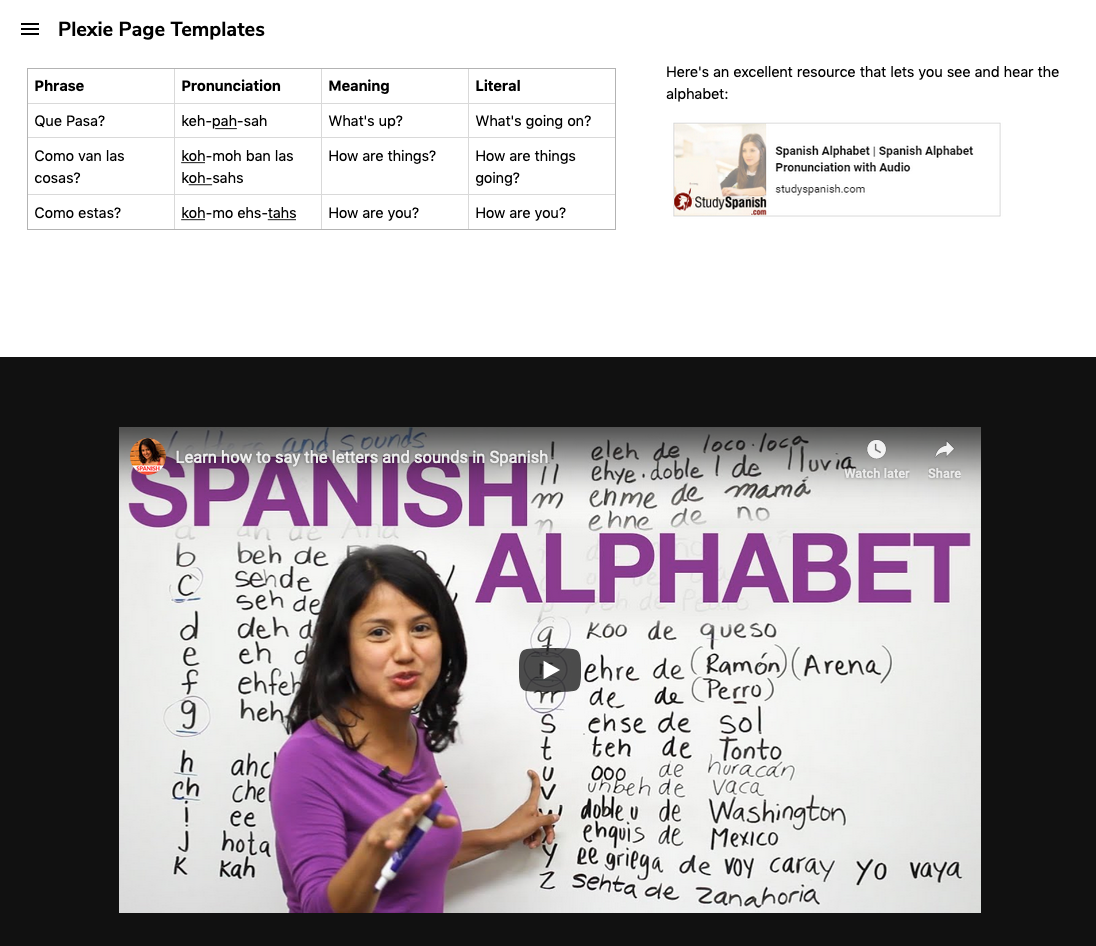Raptivity 2020 is a great content authoring tool and is capable of creating dynamic and media-rich learning that is adaptive across mobile, tablet and desktop screens.
One of the striking things about Raptivity is just how simple it is to create great looking materials. When you log in, there are two parts to the dashboard, one area where your work is stored and the other where you create content.
There are a good range of content types with a good balance between presentation formats and gaming/testing types.
Each content type has an example so you can see how it works and what it looks like to students and then you can just select the ones you want and customise them with your own content.
These are some examples of the presentation types:
- Layered Display: This content type allows the students to choose from a range of topics within the main theme. Understanding sexual harassment.
- Panning Slides: This content type is more like a linear presentation with a menu at the side so students can jump around a little. Example: Fruit and Vegetables
- Horizontal Parallax: This content type is more like a timeline that students can work through. Example: The #MeeToo Timeline
These are some examples of the game type activities:
- This one is based around a bowling alley. Students answer question to get the opportunity to bowl and see whether they got the answer correct.
- This one is based around a mouse trying to get cheese. Students answer questions correctly and the mouse gets the cheese, but if they make enough mistakes, the cat scares the mouse away.
All of these content types can easily be customised with your own content. This includes adding audio narration for each slide and embedding your own video from social media.
Once you have added your content to the slides and games you can see what they look like on either tablets or phones in both horizontal and vertical mode.
Once you have saved your finished activities they are stored in the 'MyWork' section and from there you can either publish and share them through social media or email or export them for use in your own learning platform. All of the content produced is SCORM compliant.
You can also run the published content while screen sharing during a live class in Zoom or any other online classroom, or pass links to students through chat so they can do activities in pairs or breakout rooms.
Raptivity has a free 14-day trial which should be more than enough time to learn how to use the tool and produce some engaging content. Signing up for a year is very economical compared to other similar platforms. There doesn't seem to be a monthly plan at present, but at time of writing there is a 25% reduction.
Raptivity is well worth a try if you want to quickly create online learning content that's both engaging, media-rich and which looks fresh and professionally designed.
You can find links to many more resources like this and activities for the digital classroom in my ebooks at: https://payhip.com/peacheypublications
To sign up for my free newsletter and get a free copy of Digital Tools for Teachers go to: http://eepurl.com/dtgL79Check Out My Books:
- 10 Business English Lessons
- Hacking Creativity
- 10 Short Image Lessons
- 10 Lessons in Digital Literacy
- Digital Video
- Thinking Critically through Digital Media
Nik Peachey