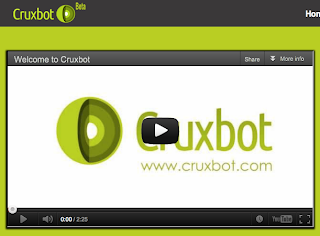Studying and researching online is becoming an ever more important element of our digital skill set. I spend a lot of time reading online and skimming through numerous articles from journals and blogs, so I'm always keen to find useful tools which can assist me or my students in this and make the process more efficient. One tool which I have just discovered and which I hope will help with this process is Cruxbot.
It's a very simple to use 'bookmarklet' tool (a bookmarklet is a button that you drag onto your browser bookmarks bar). To get the bookmarklet go to: http://www.cruxbot.com/howToUse.html click on the 'Cruxbot' image.
Hold your mouse down while you drag it to the bookmarks bar on your browser.
Once the bookmarklet is installed just find an article that you want to read and then click on the bookmarklet (You can try this one on connectivism or this article from the BBC).
When you click on the bookmarklet it will analyse the text and provide you with a summary of the main points. It will also pull out some key words and terms from the article.
Clicking on the keywords will show them in the summary and re-summarise using those key words as the main focus.
You can also decide how many paragraphs you want in the summary by using the slider at the bottom of the window.
For me, Cruxbot is a great tool for both teachers and students.
Lastly, I'd like to welcome Worth Ave Group as a new advertiser.
Related links:
Nik Peachey
It's a very simple to use 'bookmarklet' tool (a bookmarklet is a button that you drag onto your browser bookmarks bar). To get the bookmarklet go to: http://www.cruxbot.com/howToUse.html click on the 'Cruxbot' image.
Hold your mouse down while you drag it to the bookmarks bar on your browser.
Once the bookmarklet is installed just find an article that you want to read and then click on the bookmarklet (You can try this one on connectivism or this article from the BBC).
When you click on the bookmarklet it will analyse the text and provide you with a summary of the main points. It will also pull out some key words and terms from the article.
Clicking on the keywords will show them in the summary and re-summarise using those key words as the main focus.
You can also decide how many paragraphs you want in the summary by using the slider at the bottom of the window.
For me, Cruxbot is a great tool for both teachers and students.
- It can help you quickly get the gist of an article and help you decide if you want to read it in more depth.
- It can help your students create a framework of the article in their mind before reading in more depth and so aid understanding.
- Students can see key words and terms in context to build a better understanding of them before they read.
Lastly, I'd like to welcome Worth Ave Group as a new advertiser.
Related links:
- Technology Tools for Learners
- ELT and the Crisis in Education: Digital Reading Skills
ELT and the Crisis in Education: Digital Literacy - Find Easy to Read Text for Lower Levels
- eBooks for Kids that Read Themselves
Nik Peachey