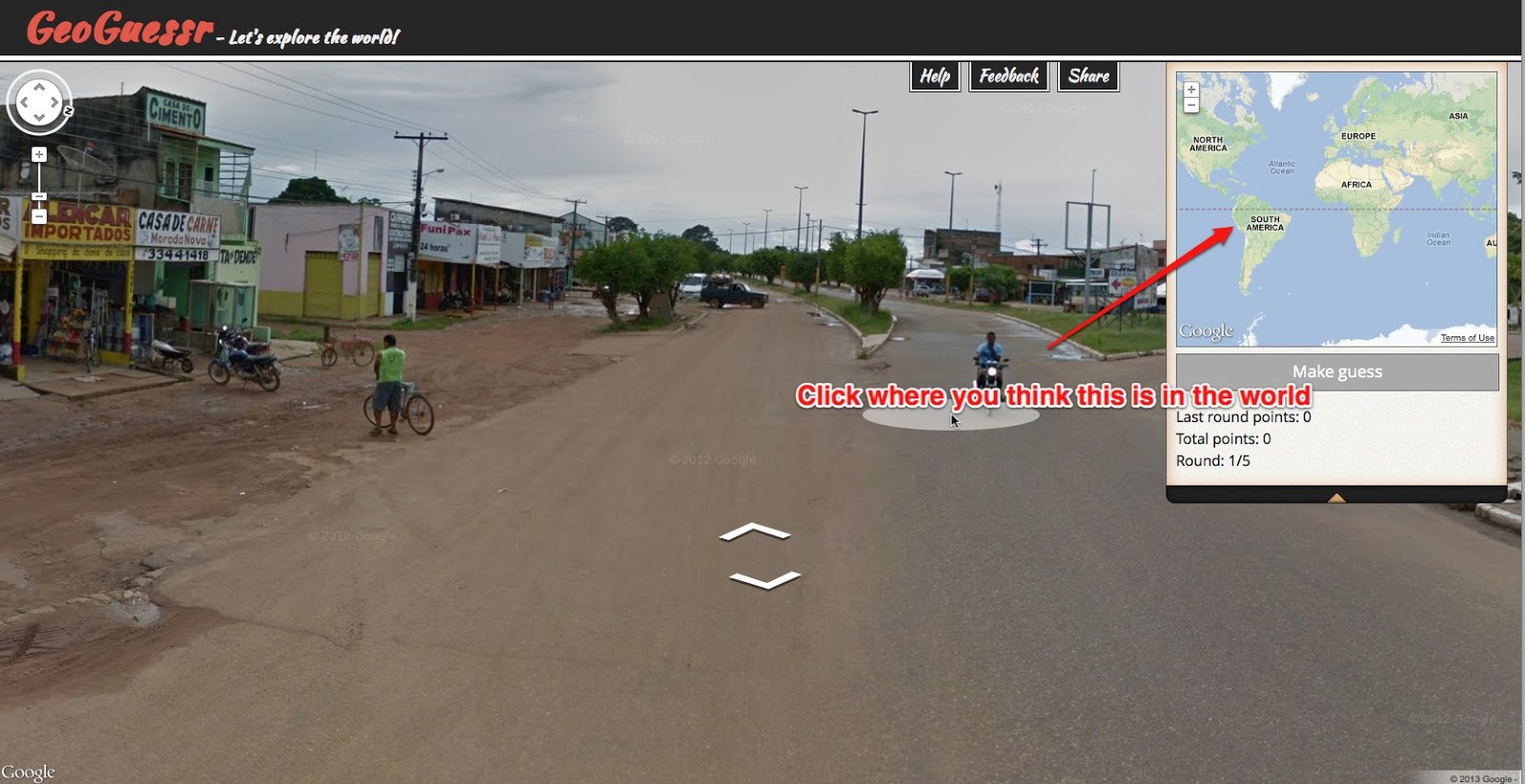For a while now I have been increasingly interested in using infographics in the design of the learning materials and courses I create for students and teachers.
For those of you who haven’t encountered the term ‘infographic’ before, an infographic is a visual representation of, what is often, quite dense statistical information.
This is the kind of information which can be very difficult to read as prose / text, but which, when transformed to a visual, can become accessible very quickly.
If this explanation isn’t clear then you can click on the infographic about infographics and get an example which should make some of the benefits of infographics a bit clearer.
There are a few reason I believe these infographics are so useful for language teaching (especially online) materials.
- They convey a lot of information using a minimal amount of language. This can make them useable at quite low language levels where intelligent materials for adult learners can be hard to find.
- They are quit vocabulary rich
- They are visual and the visual and mathematical / statistical aspects can help to convey meaning.
- They are much easier to read then dense text on a computer screen.
- They lend themselves to a wide range of tasks
- You can find infographics quickly and easily on almost any topic.
- You can develop students visual literacy
- You can help students to become more critical of information sources (for example the infographic I linked to above has some interesting statistics, but are they true?)
- They are great preparation for EAP students who will have to deal with dense information in their studies.
Finding infographics is quite simple. There are quite a few sites which specialise in publishing them.
- Visual.ly has huge collection and they are easy to search and locate.
- Daily Infographic also has a huge collection and if you sign up on the site they will email you a new one every day.
- Cool Infographic is also quite good.
- Failing all of these sites, you could just go to Google and type in any topic followed by the word infographic and then when you get the results go to ‘images’. This never fails to pull in something of interest on the topic.
Once you have found the infographic you want to use, you’ll need to design a task. Here are a few generic tasks that could work with many of the infographics and don’t require you to do any preparation.
- Find 5 - 10 interesting facts in the infographic.
- Try to check some of the information in the infographic to find out if it is true or false. See if you can find a secondary source to support the information.
- Write up some of the information in the infographic as a summary text / report.
- Give a spoken presentation to the class using the infographic as support.
- Produce a quiz about the infographic to check the understanding of other students in the class.
- What information surprised you most in the infographic?
- If the infographic is a survey you could get students to compare the
statistics in the infographic with an analysis of their class using the
same questions. Here is an example of an infographic which I used with
an adult class to do a similar thing - Have you ever? As you can see it is very similar to ‘Find someone who’ and lends
itself to practice of present perfect and past tenses.
Use of infographics isn’t confined to receptive understanding though, there are also a number of free tools which can help you to produce your own.
My favourite of these is
https://www.draw.io/ which has a great collection of icons and images as well as the usual shapes and symbols. You can search through these easily and just drag and drop them onto you page, then either save it as an image or store it on Google Drive.
If
https://www.draw.io/ doesn’t work for you or you want something simpler, I have stored links to a collection of various infographic tools here on Meaki -
Infographic tools
Again there are lots of tasks you can use to get students creating their own infographics. Here are a few.
- Get them to create an infographic based on a text they have read. This could include relationship map of the characters, timeline of events, actions that took place in particular places etc.
- Get students to convert a text which has statistical data into an infographic. This could be based on a classroom survey or could be something from a business magazine etc.
- Get students to create mind maps of words based around topic areas and add visuals to them.
- They could create an infographic of information based around a verb tense. This could include timelines and illustrated example sentences as well as breakdown of form and pronunciation features.
These are just a few of the ways I think we could and should be exploiting infographics with students. I hope you find them useful. Over the past year + I have been using
Pinterest to collect together the infographics that I feel have potential for exploitation in teacher training or language training materials. You can access these below.
I hope you find these useful.
Buy Now
Related links
Best
Nik Peachey