Creating a fake text is easy just go to: https://ifaketextmessage.com/
Type your message into the field on the left and you will see it appear on the screen on the right.
Then just add more text and build your conversation.
You can customise most of the features of the screen to make it look more authentic.
When you have finished just click on the ‘Create Image’ button. You can then download it and add it to your materials.
Here are a few ways you can use this with students
Gapped dialogues - Create gapped dialogues and see if your students can work out what goes in the gaps.
Conversation starters - Create the beginning of a conversation and get your students to work in pairs to continue it (They can create the next screen using https://ifaketextmessage.com/).
Dialogue rebuild - Create a longer conversation that takes 4 to 5 screens, then give your students the screen images and ask them to put them in order.
Reported speech - Use a screen image to practise reported speech. Students have to report what they read in the conversation.
Famous conversations - Get your students to think of two famous people and then create a dialogue between them.
Finding errors - Recycle some of your students’ common errors by putting them into text conversations. Then get the students to try to find and correct the errors.
Exploring cyber-bullying - Create a collection of screens that students can look at and decide whether they constitute harassment and discuss how they should respond.
Writing prompt - Create the beginning of a dialogue from a horror / romance or even sci-fi story. Get the students to continue the story.
Vocabulary record - Give the students 3 - 4 new words they have been learning and ask them to create a dialogue that includes the words.
Shakespeare as SMS - Use https://transl8it.com/ to translate a few lines from a Shakespeare play into texting language and see if your students can decode them.
I hope you enjoy these ideas and think of others to use with your students.




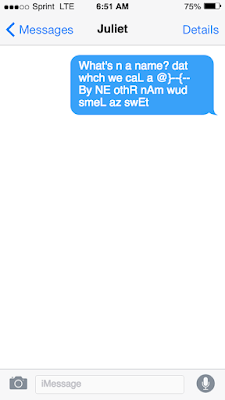


No comments:
Post a Comment