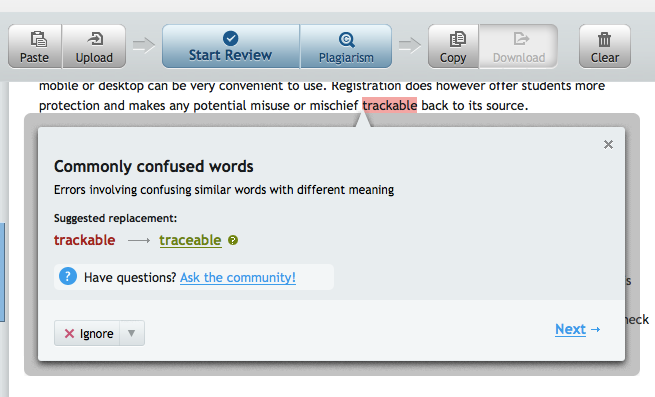For tech-savvy students there are many ways to get their grammar checked, from online grammar checkers to the inbuilt grammar checks that they can find in MS Word or Apple’s Pages, so in order for another grammar checker to be useful, it needs to do more than just check grammar, and that’s what the Virtual Writing Tutor offers.
The Virtual Writing Tutor is more than a simple grammar checker, it is a suite of tools and activities that you can use with your students to help them improve their writing.
Across the navigation menu at the top of the site, there are also some interesting features.
The Games section has an error correction game that shows students a number of random sentences with errors that they have to correct. Once they have corrected the sentence they click on ‘Help’ and this will give them some feedback on whether they have corrected the sentence.
Another interesting feature is the IELTS section. In this section, students can practice answering IELTS writing test questions. These tests include a timer so that students are working under test type conditions and when they have finished, they can get some feedback on their answer and an estimated band score.
The Pen Pals section of the site also looks really interesting. Using this, teachers are able to set up and manage their class and using some example templates to manage a range of tasks. The VWT then handles giving the students feedback, correction, and a score, so this is a huge time saver for teachers who want to do this kind of writing exchange.
Last but not least, there is a section of the site for developing Hypertext Narrative. These are the kinds of texts where students read about a situation and then have choices. Their choices can guide their path through the narrative which can have a number of different final outcomes.
As with most grammar checkers, The Virtual Writing Tutor looks like it’s still a work in process and the analysis of writing isn’t always going to be perfect, but this looks like a great suite of tools to try out and to keep an eye as there are obviously lots of good ideas here.
You can find links to many more tools like this and activities for the digital classroom in my ebooks at: https://payhip.com/peacheypublications
To sign up for my free newsletter and get a free copy of Digital Tools for Teachers go to: http://eepurl.com/dtgL79
Check Out My Books:
Best
Nik Peachey
The Virtual Writing Tutor is more than a simple grammar checker, it is a suite of tools and activities that you can use with your students to help them improve their writing.
- On the home page, there is a standard field where students can enter their text and get the usual kinds of feedback and analysis, such as word counts, vocabulary checks and punctuation checks.
- When the students click on grammar check, they get a list of their errors with explanations. They can also get the explanations translated if they are lower levels.
- Another nice feature is that they can actually hear their text spoken using text to speech and even download the audio file, so this is useful for helping to support pronunciation skills too.
Across the navigation menu at the top of the site, there are also some interesting features.
The Games section has an error correction game that shows students a number of random sentences with errors that they have to correct. Once they have corrected the sentence they click on ‘Help’ and this will give them some feedback on whether they have corrected the sentence.
- There is also a ‘My error game’ which uses errors from the student’s own texts in the game, so if students are registered users and regularly using the site it also becomes a great way to review and try to eradicate regular errors.
Another interesting feature is the IELTS section. In this section, students can practice answering IELTS writing test questions. These tests include a timer so that students are working under test type conditions and when they have finished, they can get some feedback on their answer and an estimated band score.
- The feedback is informative and tells the students the kinds of words and structure the examiner would be looking for. There is also some grammar feedback on the text the students entered.
The Pen Pals section of the site also looks really interesting. Using this, teachers are able to set up and manage their class and using some example templates to manage a range of tasks. The VWT then handles giving the students feedback, correction, and a score, so this is a huge time saver for teachers who want to do this kind of writing exchange.
- Find out more about this at: A Pen Pal Exchange for Communicative Writing Practice
Last but not least, there is a section of the site for developing Hypertext Narrative. These are the kinds of texts where students read about a situation and then have choices. Their choices can guide their path through the narrative which can have a number of different final outcomes.
- Using this part of the site teacher or students can easily construct their own hypertext narratives using simple editing tool. You can also access a number of texts that have already been written, so this might be a good place to go to introduce your students to the concept or to find some content for your lessons.
- Example Hypertext Narratives
As with most grammar checkers, The Virtual Writing Tutor looks like it’s still a work in process and the analysis of writing isn’t always going to be perfect, but this looks like a great suite of tools to try out and to keep an eye as there are obviously lots of good ideas here.
You can find links to many more tools like this and activities for the digital classroom in my ebooks at: https://payhip.com/peacheypublications
To sign up for my free newsletter and get a free copy of Digital Tools for Teachers go to: http://eepurl.com/dtgL79
Check Out My Books:
- Hacking Creativity
- 10 Short Image Lessons
- 10 Lessons in Digital Literacy
- Digital Video
- Thinking Critically through Digital Media
Best
Nik Peachey