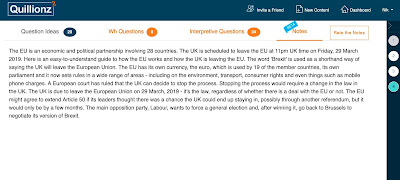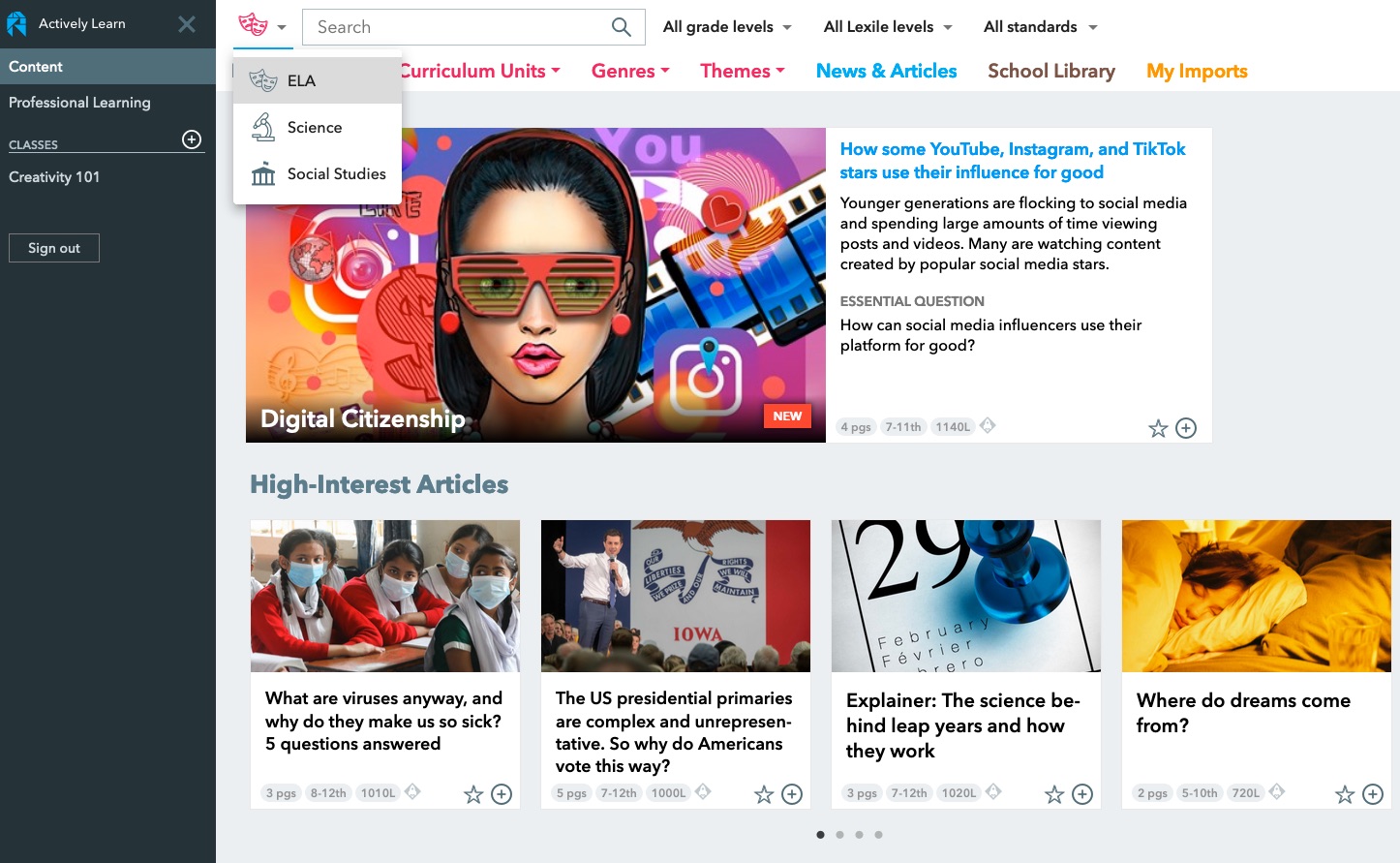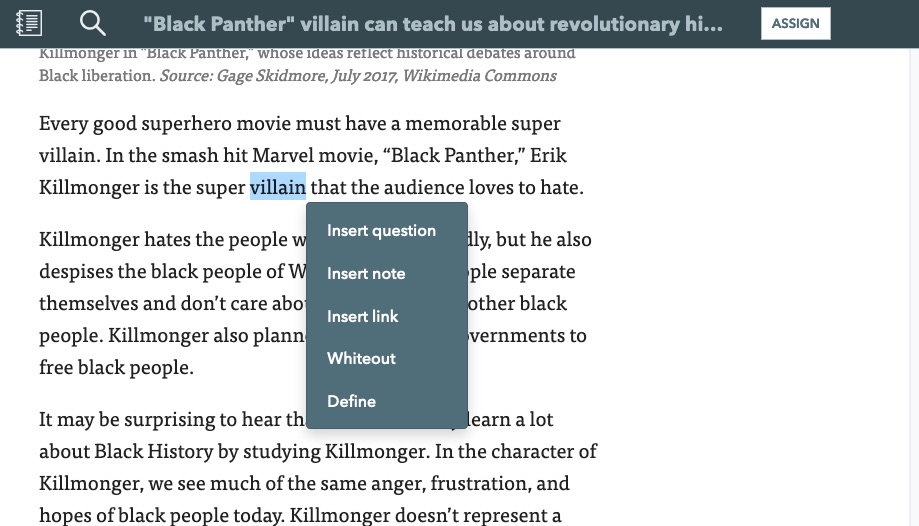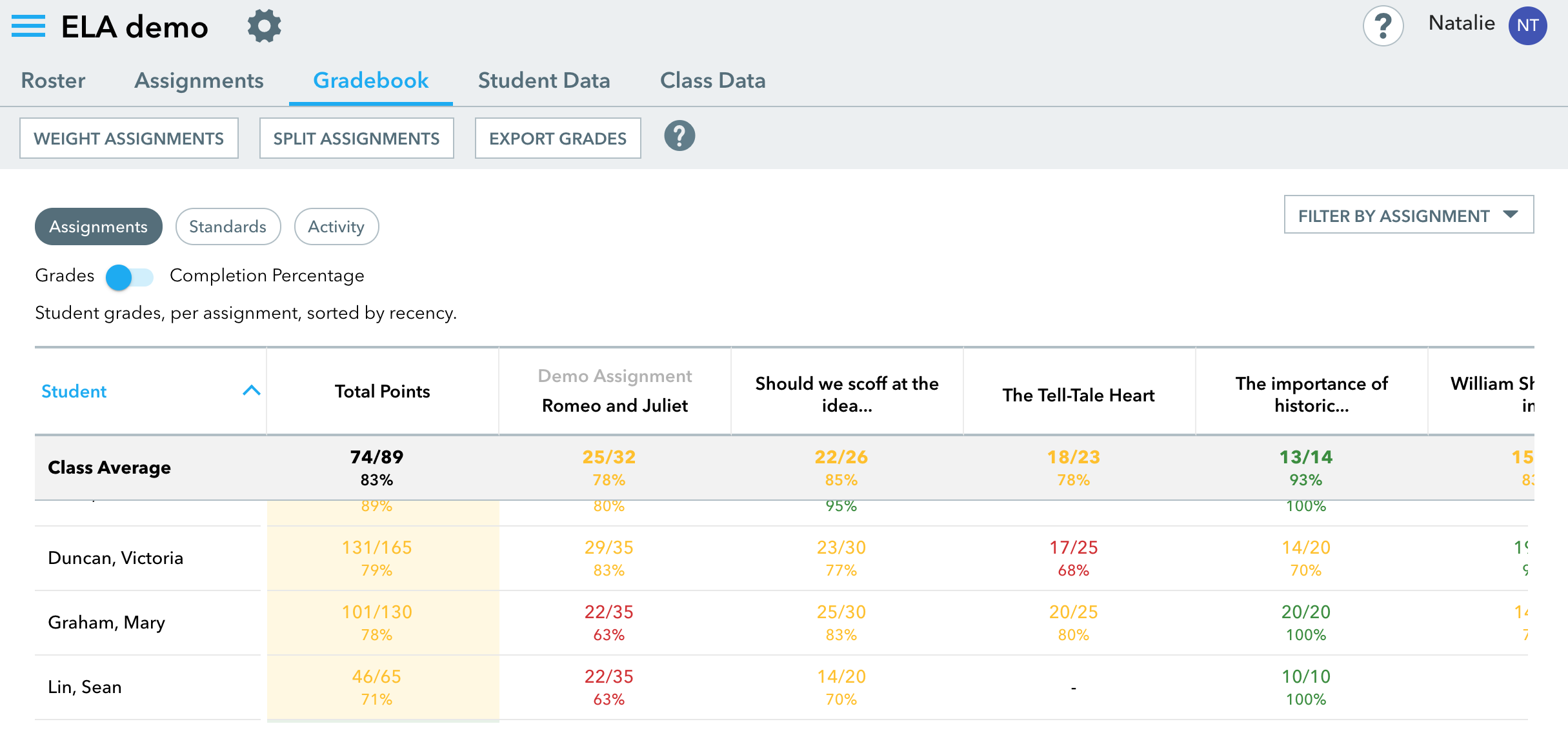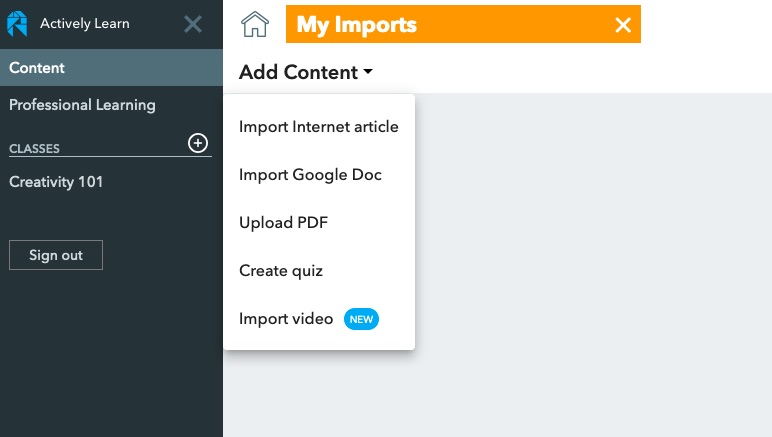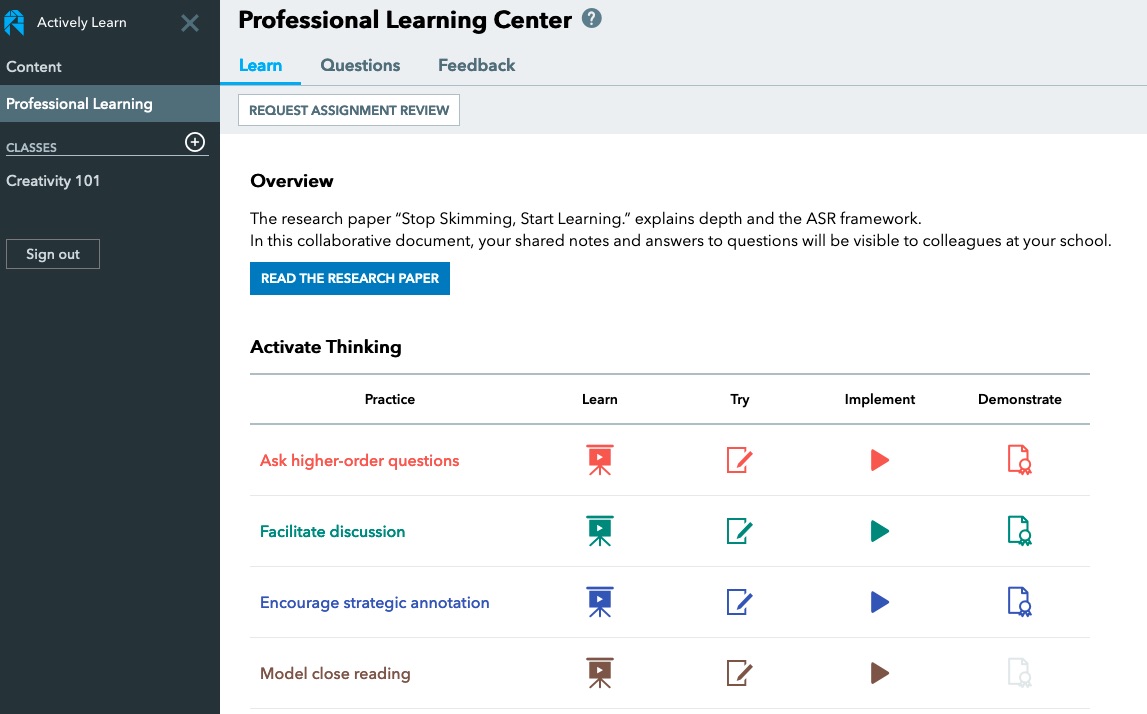I first wrote about Quillionz back in 2018 and it’s great to see how far the product has come since then. At that time it was a free product that used AI to generate questions based around any text that you entered. You could then select and edit the questions you wanted to use and print these for the classroom.
These features are still available and there is still a lifetime free subscription available, but they have now added more features and developed some premium features that make this a product worth investing, especially if you need to create a lot of reading materials based around authentic text.
Just to recap, creating questions is very easy. You can just copy paste in your text, give it a title, select the educational domain it belongs to and then choose the keywords from the text that you want the reader to focus on. You can also bypass the keyword selection process and get Quillionz to choose for you if you choose.
Quillionz will then review your text for you and highlight any weaknesses in the writing, such as lengthy sentences, subjectivity or incomplete sentences.
Next Quillionz uses AI to analyse the text and generate sets of questions for you to choose from. Once the questions appear you can select and edit the ones you want to use with your text. Quillionz creates a number of different types of questions for you to use. This includes short answers, multiple choice and ‘recall’ questions (these are ones where they have to fill a gap in a sentence with the missing word from the text). The premium version Quillionz also includes WH questions and interpretive questions which push students to give more complex and open ended answers.
Once the questions have been created and you have chosen the ones you want to use, you have a number of ways of sharing them with students. You can either download them as a document by clicking on ‘Export’ or you can click on ‘Create Quillionz’. This option creates a sequence of flashcards that you can share with students. The students can then read the text and try to answer the questions and click on the flashcard to see the answer. You share the flashcards by using a link, so this will work really well in the remote classroom and it will allow students to each work at their own speed.
There is another option for exporting the questions to Raptivity. This is another product I’ve reviewed on this site. Raptivity enables you to turn the questions set in to a range of html5 interactive learning objects that can be deployed in online courses. So this can speed up the process of creating online courses considerably.
Another great new feature is that Quillionz will also produce summary notes of the text featuring the main points. Again you can edit this for accuracy before saving the notes.
All of the texts you use and the questions you create can be saved in the dashboard so it’s easy to retrieve texts and re-edit them for revision or for a different group of students.
One of the things that I really like about Quillionz is that you can quite quickly and easily teach students to use it and then they can create their own revision quizzes and create quizzes for each other. The summary notes will also be really useful for students.
You can click here to check the price of a premium subscription and compare packages.
I hope you enjoy using this tool and that it saves you some time when creating comprehension activities.
More Teacher Resources
You can find links to many more resources like this and activities for the digital classroom in my ebooks at: https://payhip.com/peacheypublications
To sign up for my free newsletter and get a free copy of Digital Tools for Teachers go to: http://eepurl.com/dtgL79Check Out My Books:
- 10 Business English Lessons
- Hacking Creativity
- 10 Short Image Lessons
- 10 Lessons in Digital Literacy
- Digital Video
- Thinking Critically through Digital Media
Nik Peachey